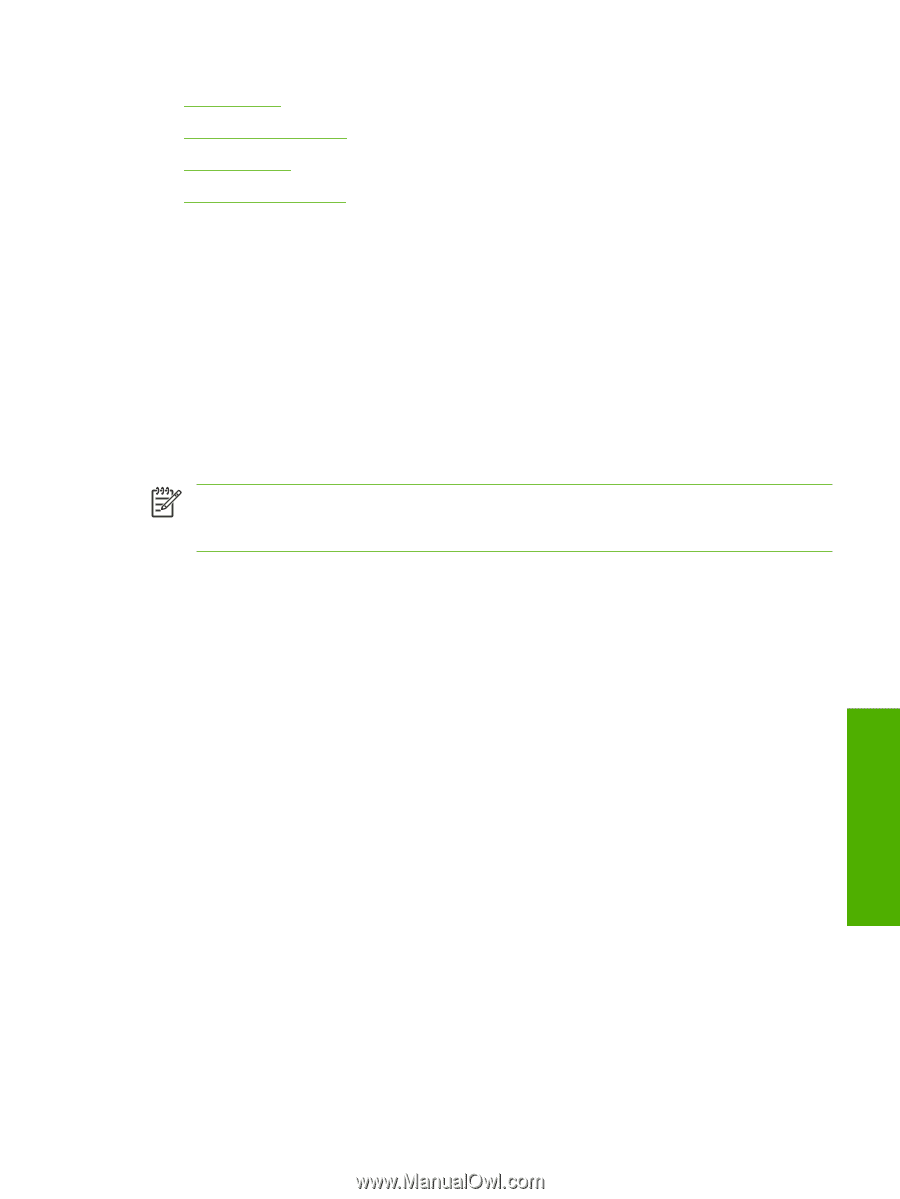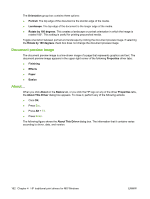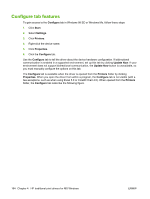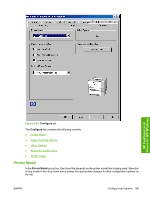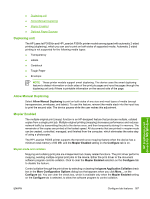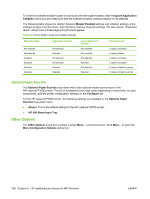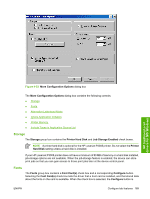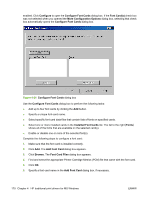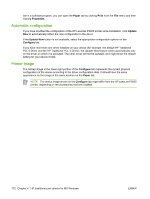HP P3005n HP LaserJet P3005 - Software Technical Reference - Page 191
Duplexing unit, Allow Manual Duplexing, Mopier Enabled, Mopier mode and collation, Con - print one document pause
 |
UPC - 882780567870
View all HP P3005n manuals
Add to My Manuals
Save this manual to your list of manuals |
Page 191 highlights
● Duplexing unit ● Allow Manual Duplexing ● Mopier Enabled ● Optional Paper Sources Duplexing unit The HP LaserJet P3005dn and HP LaserJet P3005x printer models are equipped with automatic 2-sided printing (duplexing), which you can use to print on both sides of supported media. Automatic 2-sided printing is not supported for the following media types: ● Transparency ● Labels ● Cardstock ● Tough Paper ● Envelope NOTE These printer models support smart duplexing. The device uses the smart duplexing feature to detect information on both sides of the print job pages and runs the pages through the duplexing unit only if there is printable information on the second side of the page. Allow Manual Duplexing Select Allow Manual Duplexing to print on both sides of any size and most types of media (except transparencies, envelopes, and labels). To use this feature, reinsert the media stack into the input tray to print the second side. The device pauses while the user makes this adjustment. Mopier Enabled The multiple-original print (mopy) function is an HP-designed feature that produces multiple, collated copies from a single print job. Multiple-original printing (mopying) increases performance and reduces network traffic by transmitting the job to the device once, and then temporarily storing it in memory. The remainder of the copies are printed at the fastest speed. All documents that are printed in mopier mode can be created, controlled, managed, and finished from the computer, which eliminates the extra step of using a photocopier. The HP LaserJet P3005 printer supports the transmit-once mopying feature when the device has a minimum total memory of 80 MB, and the Mopier Enabled setting on the Configure tab is on. Mopier mode and collation Mopying and collating print jobs are independent but closely related functions. The print driver performs mopying, sending multiple original print jobs to the device. Either the print driver or the document software program controls collation. Click to clear the Mopier Enabled selection on the Configure tab to disable the feature. Control collation through the print driver by selecting or clearing the Ignore Application Collation check box in the More Configuration Options dialog box that appears when you click More... on the Configure tab. You can clear the check box, which is available only when the Mopier Enabled setting on the Configure tab is selected, to allow the software program to control collation. HP traditional print drivers for MS Windows ENWW Configure tab features 167