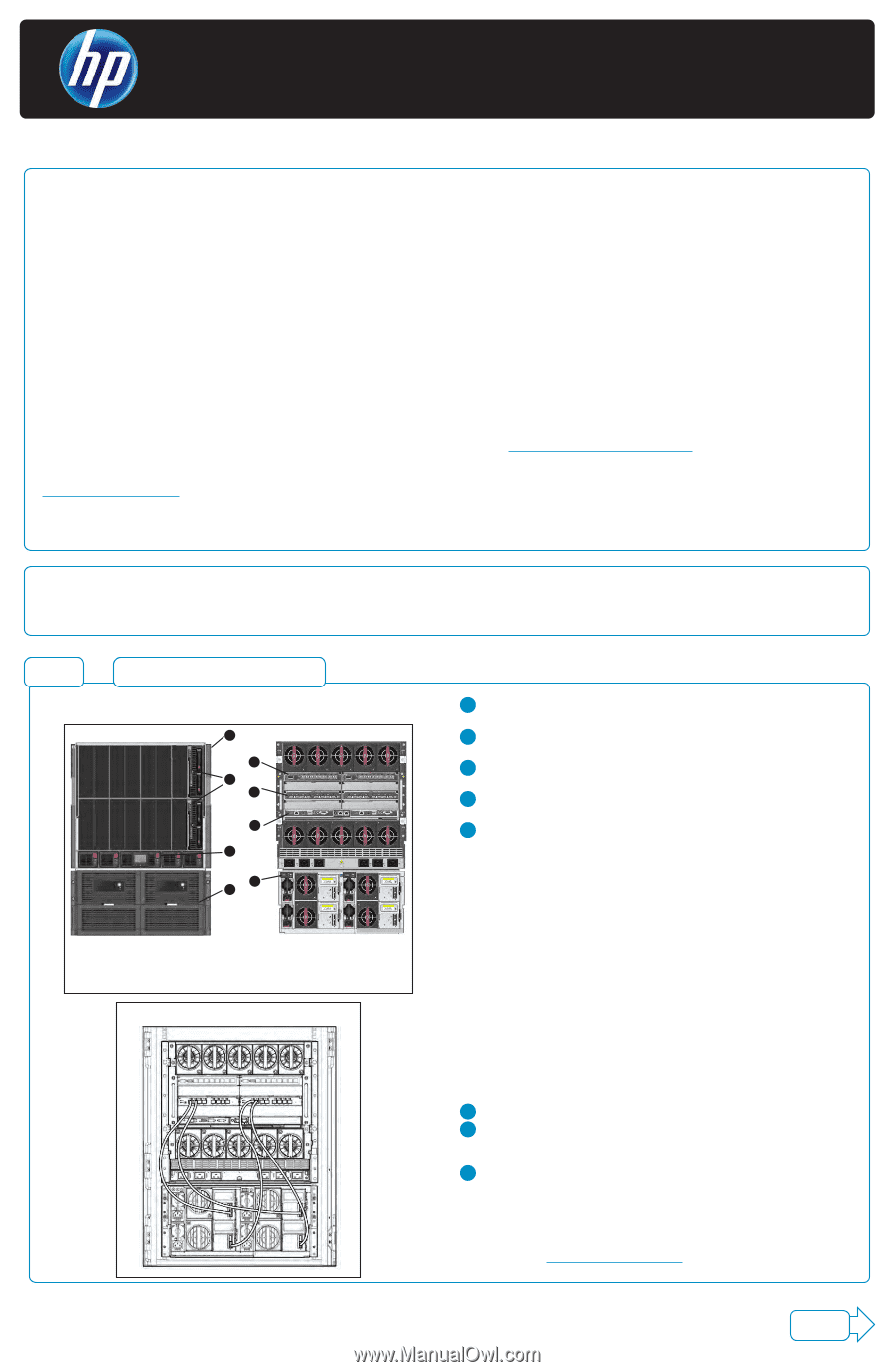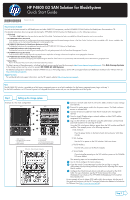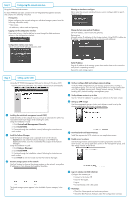HP P4000 9.0.01 HP P4800 G2 SAN Solution for BladeSystem Quick Start Guide (BV - Page 1
HP P4000 Manual
 |
View all HP P4000 manuals
Add to My Manuals
Save this manual to your list of manuals |
Page 1 highlights
HP P4800 G2 SAN Solution for BladeSystem Quick Start Guide *BV931-96001* Printed in Puerto Rico Documentation Available For links to the latest manuals for HP BladeSystem and other P4800 G2 components, see the HP P4800 G2 SAN Solution for BladeSystem Documentation CD. For detailed instructions about using and maintaining the HP P4800 G2 SAN Solution for BladeSystem, see the following resources: • Online Help Click Help > Help Topics from the menu bar to open the Online Help. Context-sensitive help is available by clicking the question mark on any window. • HP P4000 SAN Solution User Guide Find complete instructions for configuring and managing storage systems and clustered storage volumes in the User Guide. The User Guide is available in PDF format, installed in the same directory as the Centralized Management Console program files. • HP P4800 G2 SAN Solution for BladeSystem Maintenance Guide Find detailed instructions for managing and maintaining the HP P4800 G2 SAN Solution for BladeSystem. • HP P4000 VSA Installation and Configuration Guide Find detailed instructions for planning and installing the VSA and getting started with the Centralized Management Console. • HP P4000 Remote Copy User Guide Find information about configuring and using asynchronous replication of storage volumes and snapshots across geographic distances. • HP P4000 Multi-Site HA/DR Solution Pack User Guide Find detailed instructions for designing and implementing the Multi-Site SAN features to synchronously and automatically mirror data between geographic sites. • Release Notes Review the Release Notes for the latest information about the product. The latest versions of these documents, including localized versions can be found by browsing to http://www.hp.com/support/manuals. Click Disk Storage Systems in the storage section and then select the product HP P4000 G2 SAN Solution. For detailed configuration information related to P4800 G2 use in VDI configurations, see the HP Converged Infrastructure Reference Architecture for VMware View at http://www.hp.com/go/vdi. Support Contacts For worldwide technical support information, see the HP support website: http://www.hp.com/support. Note The HP P4800 G2 solution is available as a fully factory-integrated system or as a field installation. For the factory-integrated system, begin with step 1. For the field installation, an HP Service Engineer will integrate the solution onsite and you can disregard the rest of this guide. Step 1 Setting up the storage system Example of a two node configuration. Front Back 1 5 2 6 7 3 8 4 1. Blade enclosure 2. P4460sb G2 Server blades 3. Insight Display 4. Disk enclosure 5. Flex-10 modules 6. SAS switches 7. Onboard Administrator (OA) 8. Disk enclosure power button SAS switch - Disk enclosure connections 1 Connect a network cable from the OA on the blade enclosure to your management network. 2 Connect the system power cord to the site power source. The blade enclosure powers on automatically. 3 Connect at least one cable from each Flex-10 module to the management network. 4 From the Insight Display assign a network address or allow DHCP address assignment to the enclosure. 5 Log in to the OA from a web browser using the administrator username and password located on the asset tag of the OA. Using the OA virtual power buttons, power down the SAS switches and Flex-10 modules. Then reapply power in the following sequence: 1. Disk enclosure Press the power button on the back of each disk enclosure. Wait three minutes. 2. SAS Switches Use the OA to power on the SAS switches. Wait one minute. 3. Flex-10 Modules From the OA, power on the Flex-10 modules. 4. Server blades One minute after powering on the SAS switches, power on the P4460sb G2 server blades. The remaining steps can be completed remotely. 7 Use the OA to configure the local enclosure. 8 Open the Virtual Connect Manager from the OA and log in using the administrator username and password located on the asset tag of the active Flex-10 module. 9 Configure the Virtual Connect domain and define a network for the iSCSI traffic. For user information, see the HP Virtual Connect for c-Class BladeSystem User Guide on the HP P4800 G2 BladeSystem SAN Solution Documentation CD For an example of how to isolate iSCSI traffic within the enclosure, skip the rest of this guide and continue with the HP Converged Infrastructure Reference Architecture for VMware View (http://www.hp.com/go/vdi). Step 2