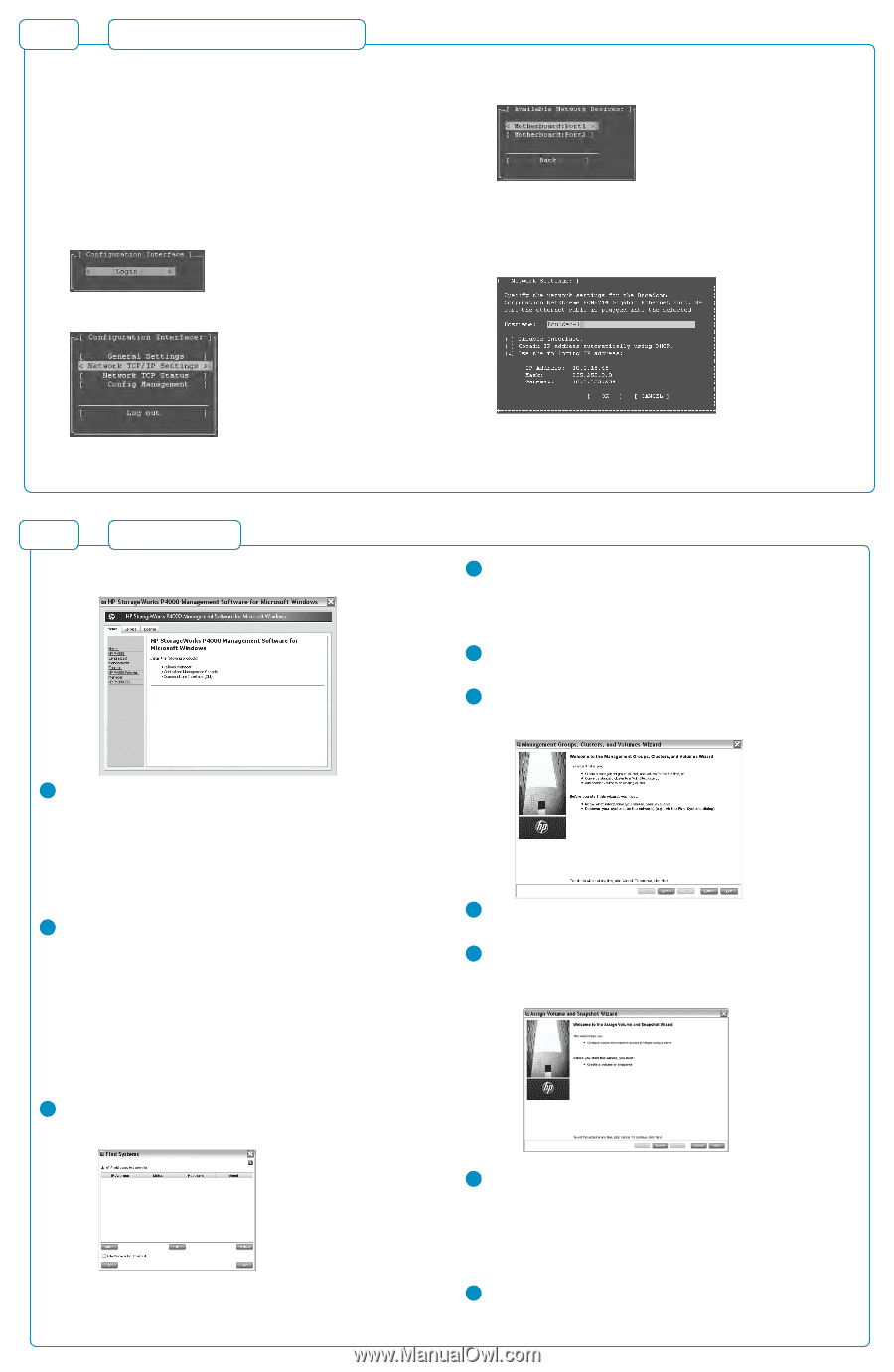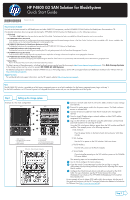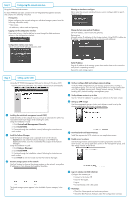HP P4000 9.0.01 HP P4800 G2 SAN Solution for BladeSystem Quick Start Guide (BV - Page 2
Centralized Management Console, Install CMC, Caution, Failover Manager, Install FOM, Finish - g2
 |
View all HP P4000 manuals
Add to My Manuals
Save this manual to your list of manuals |
Page 2 highlights
Step 2 Configuring the network interface Using the Onboard Administrator: For each P4460sb G2 node, connect to the iLO Integrated Management Console and complete the following instructions. Prerequisites Before configuring the network settings on individual storage systems, have the following information ready: • Host names • IP addresses, subnet mask and gateway. Logging into the configuration interface Press enter to log in. Use the tab key to move through the fields and menu options in the configuration interface. Configuration interface main menu Tab to network TCP/IP settings and press enter. Selecting an interface to configure Tab to select the network interface that you want to configure (eth0 or port1) and press enter. Change the host name and set IP address Set the IP address, subnet mask and gateway. Best practice Manually assign IP addresses to the storage systems. Using DHCP to obtain an IP address is not recommended unless using reserved addresses. Verify IP address Ping the IP address of the storage system from another host on the network to verify that it is operating correctly. Repeat for each storage system. Step 3 Setting up the SAN Using the HP P4000 Management Software for Microsoft Windows DVD: Insert the DVD in the DVD drive. The installer should launch automatically. 4 Verify or configure RAID and configure network settings Verify the RAID configuration on your storage systems before creating a management group. You can only reconfigure RAID on storage systems that are in the Available Systems pool. Change network settings, including bonding NICs, before creating a management group. 5 Verify software version is up to date Use the "Check for Updates" to update your software to the latest version. 6 Setting up SAN storage Use the management groups, clusters and volumes wizard to set up the storage configuration and create a storage volume. 1 Installing the centralized management console (CMC) Install the CMC on the computer that you will use to administer the SAN. You need administrative privileges while installing the CMC. Using the installation wizard: 1. Click Centralized Management Console. 2. Click Install CMC. 3. Continue through the installation wizard, following the instructions on each window. 2 Install the Failover Manager Install the Failover Manager onto a separate server on the network. Caution: Do not install the Failover Manager on the P4800 G2 BladeSystem SAN, since this would defeat the purpose of the Failover Manager. Using the installation wizard: 1. Click Failover Manager. 2. Click Install FOM. 3. Continue through the installation wizard, following the instructions on each window. 4. Click Finish to exit the wizard and start the Failover Manager. 3 Discover storage systems on the network Use Find Systems to discover the storage systems on the network, using either IP addresses or Auto discover by broadcast checkbox. 7 Download and install iSCSI initiator(s) Install the appropriate iSCSI initiator on your application servers. 8 Enable access to volumes Use the Assign Volume and Snapshot wizard to prepare the volume for server access. You set up application servers in the management group, and then assign volumes to the servers. The found storage systems appear in the Available Systems category in the CMC. 9 Log in to volumes via iSCSI initiator(s) Configure the initiator(s) to ... • Connect to the cluster VIP. • Discover the targets. • Log on. • Format the disks with a file system. 10 Next Steps: • Check the Alarms panel and resolve any alarms. • Check the Best Practices Analyzer under the Configuration Summary.