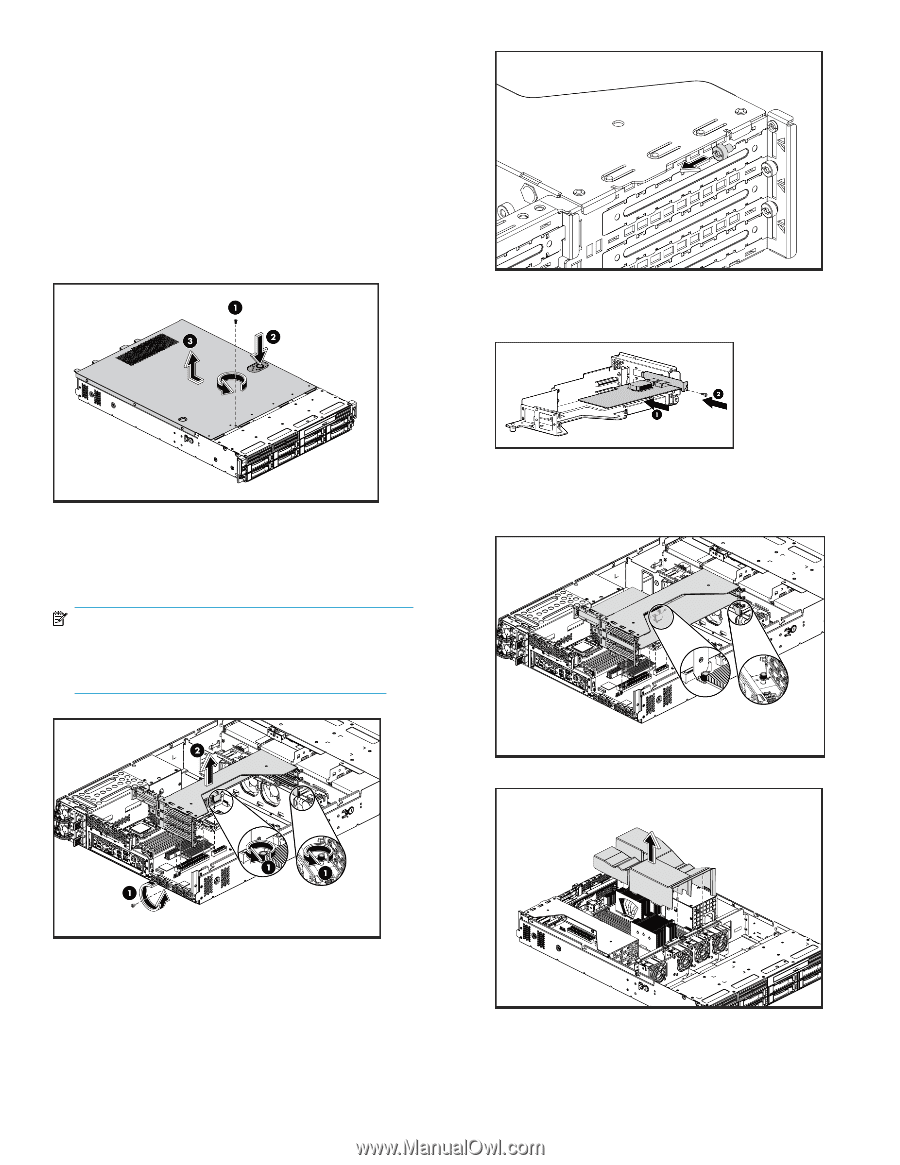HP P4000 HP StorageWorks P4000 G2 10GbE SFP+ Hardware Installation Instruction - Page 2
HP StorageWorks P4000 G2 10G BASE-SFP+ Upgrade Kit, which
 |
View all HP P4000 manuals
Add to My Manuals
Save this manual to your list of manuals |
Page 2 highlights
• HP StorageWorks P4000 G2 10G BASE-SFP+ Upgrade Kit, which includes: • HP NC550SFP Dual Port 10GbE Server Adptr • Z2GB 2Rx8 PC3-10600R-9 Kit • Software patch 10072 • T-10 wrench To install the hardware 1. Loosen the screw on the top cover with the T-10 wrench. 2. Press the latch on the top cover. 3. Slide the cover toward the rear of the server and then lift the top cover to remove it from the chassis. Lift the top cover away from the chassis. 5. Remove the slot cover from the PCI cage. 6. Install the 10GbE board into the open slot in the PCI cage. Make sure the board is fully seated in the slot, then tighten the anchor screw. 4. Locate the PCI cage. a. Loosen the two thumb screws and the rear conventional screw b. Lift the assembly straight up. 7. Align the PCI cage assembly to the system board expansion slot, and then press it down to ensure full connection to the system board. 8. Tighten the thumbscrews to secure the PCI cage assembly to the system board and secure the screw on the rear panel of the chassis. NOTE: The PCI cage is the same for both the P4300 G2 and the P4500 G2. However, the P4500 G2 PCI cage has a DVD drive mounted to the top. 9. Remove the air baffle from the unit. Page 2