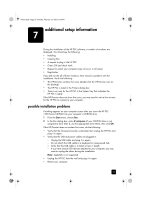HP PSC 1200 HP PSC 1200 all-in-one printer - (English) Reference Guide - Page 31
additional troubleshooting help - driver windows 7
 |
View all HP PSC 1200 manuals
Add to My Manuals
Save this manual to your list of manuals |
Page 31 highlights
Homer.book Page 27 Monday, February 24, 2003 6:03 PM additional setup information 3 Double-click on HP Uninstaller. 4 Follow the directions that appear on the screen. 5 After the program finishes removing the software, disconnect your HP PSC, and restart your computer. 6 To reinstall the software, insert the HP PSC 1200 Series CD-ROM into your computer's CD-ROM drive. Note: When re-installing the software, follow the instructions on the Setup Poster. Do not connect the HP PSC to your computer until after you have completed the software installation. 7 On the desktop, open the CD-ROM, double-click on hp all-in-one installer, and follow the instructions that appear. additional troubleshooting help You may want to refer to the readme file for more information on possible installation problems. On Windows, you can access the readme file from the Start button on the taskbar; select Programs, Hewlett-Packard, hp psc 1200 series, View the Readme File. On Macintosh, you can access the readme file by double-clicking on the icon located in the top-level folder of the HP PSC software CD-ROM. The readme file provides more information, including • Using the Re-install utility after a failed installation to return your PC to a state that will allow the HP PSC to be re-installed. • Using the Re-install utility on Windows 98 to recover from a Composite USB System Driver missing error. This error may occur if the hardware is installed prior to installing the software. After running the Re-install utility, reboot your PC, and install the HP PSC software before connecting the HP PSC to your computer. You can also find more information on this Web site: http://www.hp.com/support reference guide 27