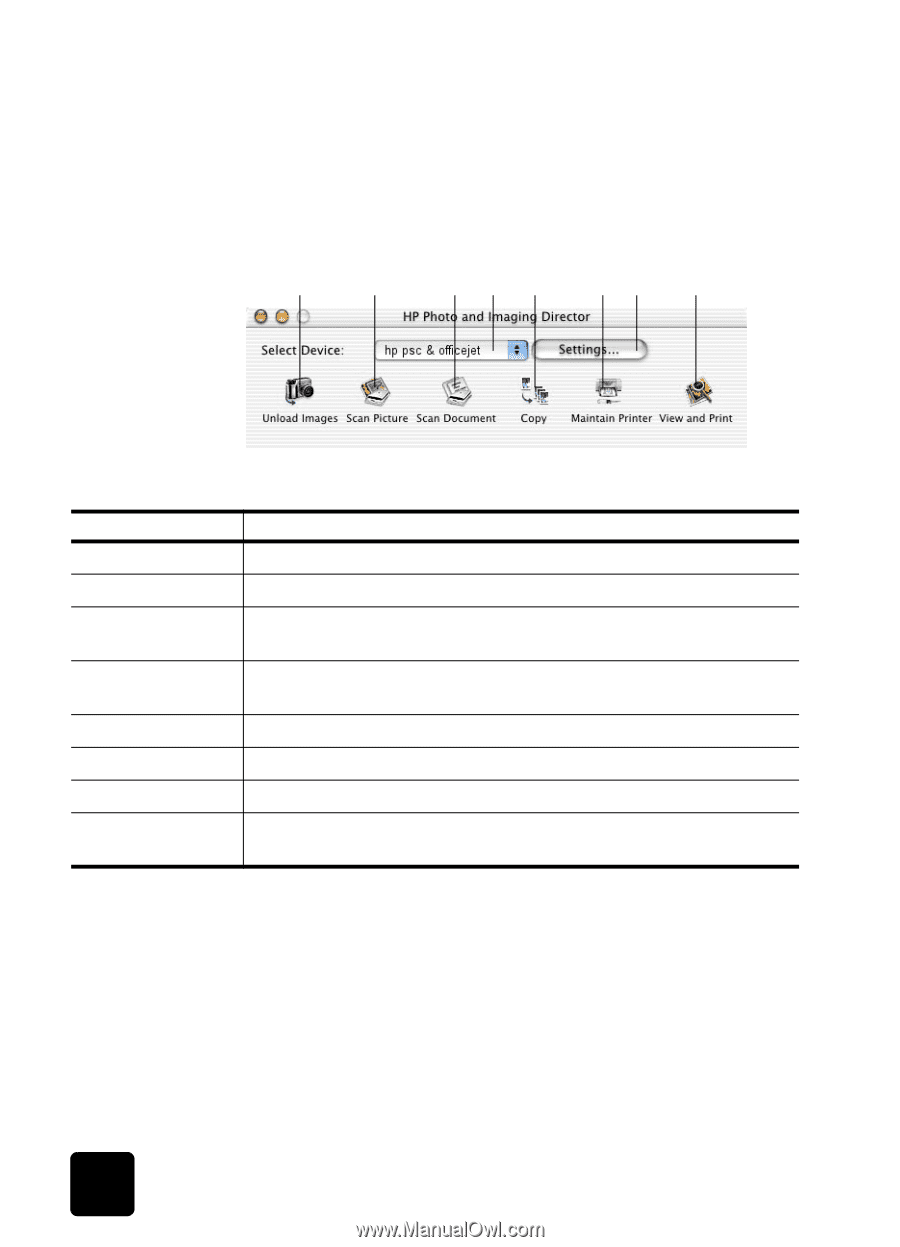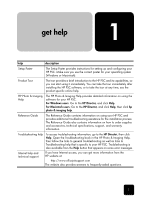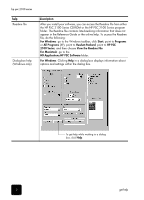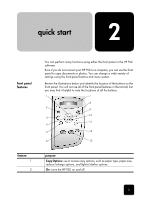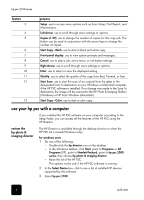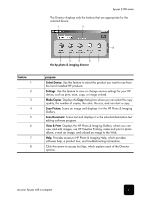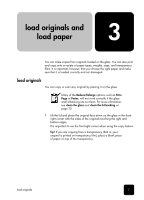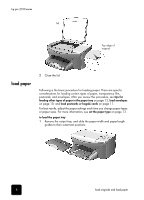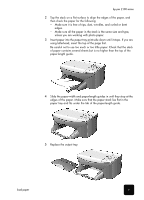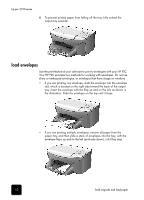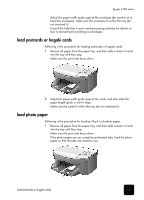HP PSC 2100 HP PSC 2100 Series all-in-one - (United Kingdom) Reference Guide - Page 10
for macintosh users, HP Director, Unload Images, Scan Picture, Scan Document, Maintain Printer,
 |
View all HP PSC 2100 manuals
Add to My Manuals
Save this manual to your list of manuals |
Page 10 highlights
hp psc 2100 series for macintosh users ! Do one for the following: - For OS 9, double-click the HP Director icon on the desktop. - For OSX, double-click the HP Director icon on the dock. The following figure shows some of the features available through the HP Director for Macintosh. Consult the legend for a brief explanation of a specific feature. 1 2 34 5 67 8 feature 1 2 3 4 5 6 7 8 the director for macintosh purpose Unload Images: Unloads images from a photo card. Scan Picture: Scans an image and displays it in the HP Imaging Center. Scan Document: Scans text and displays it in the selected destination text editing software program. Use this pull-down list to select the product you want to use from the list of installed HP products. Copy: Copies in black and white or color. Maintain Printer: Starts the printer utility. Settings: Provides access to device settings. View and Print: Displays the HP Imaging Gallery, where you can view and edit images. 6 quick start