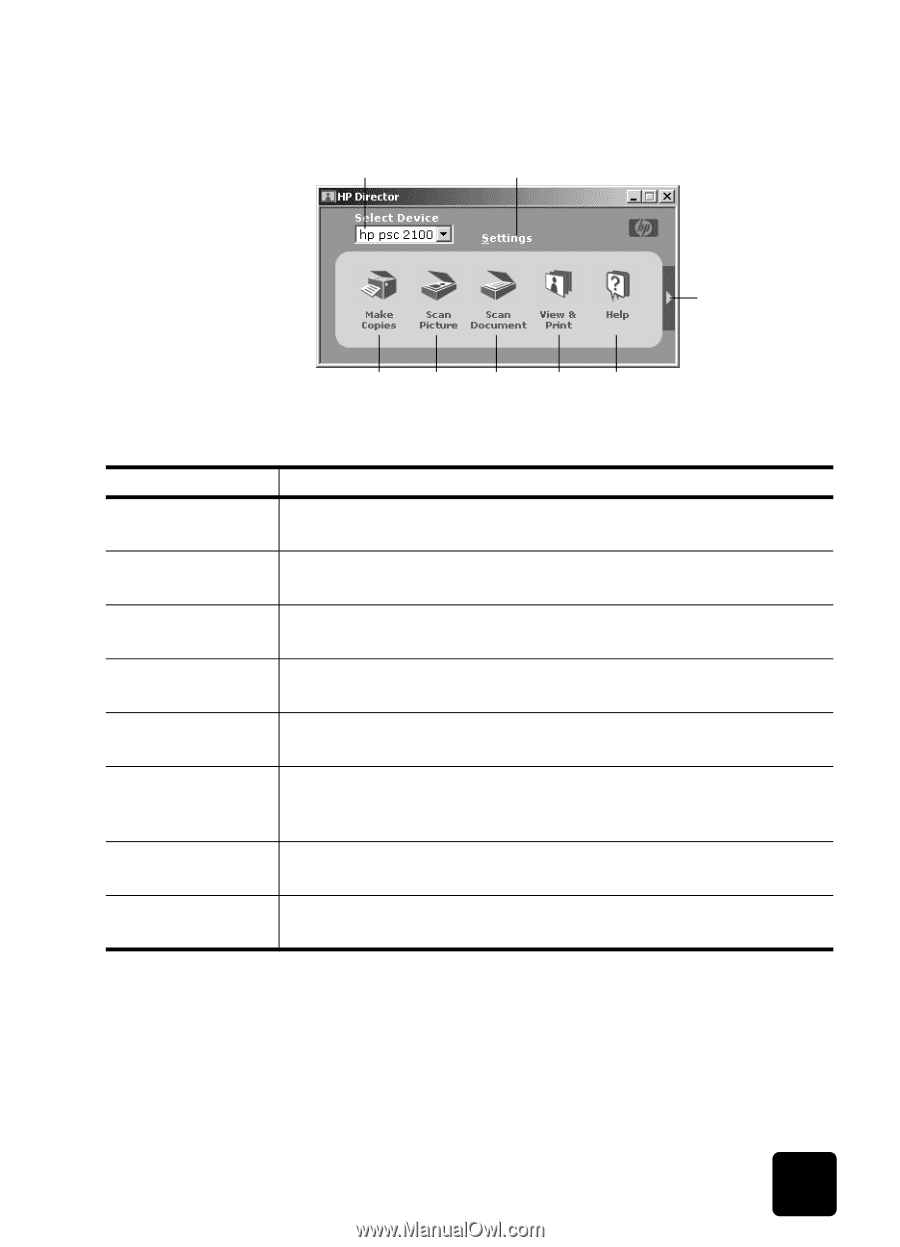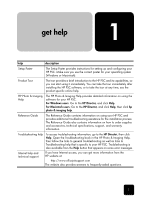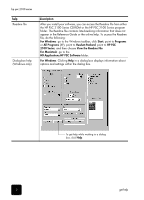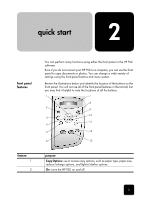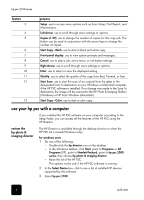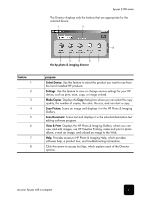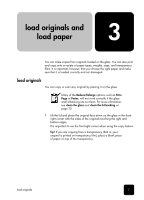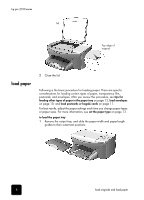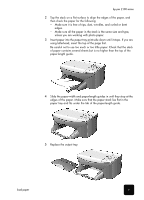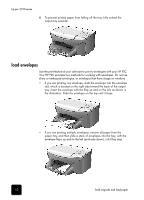HP PSC 2100 HP PSC 2100 Series all-in-one - (United Kingdom) Reference Guide - Page 9
the hp photo & imaging director, Select Device, Settings, Make Copies, Scan Picture, Scan Document - series all in one troubleshooting
 |
View all HP PSC 2100 manuals
Add to My Manuals
Save this manual to your list of manuals |
Page 9 highlights
hp psc 2100 series The Director displays only the buttons that are appropriate for the selected device. 1 2 feature 1 2 3 4 5 6 7 8 8 3 4 5 6 7 the hp photo & imaging director purpose Select Device: Use this feature to select the product you want to use from the list of installed HP products. Settings: Use this feature to view or change various settings for your HP device, such as print, scan, copy, or image unload. Make Copies: Displays the Copy dialog box where you can select the copy quality, the number of copies, the color, the size, and can start a copy. Scan Picture: Scans an image and displays it in the HP Photo & Imaging Gallery. Scan Document: Scans text and displays it in the selected destination text editing software program. View & Print: Displays the HP Photo & Imaging Gallery, where you can view and edit images, use HP Creative Printing, make and print a photo album, e-mail an image, and unload an image to the Web. Help: Provides access to HP Photo & Imaging Help, which provides software help, a product tour, and troubleshooting information. Click this arrow to access tool tips, which explain each of the Director options. use your hp psc with a computer 5