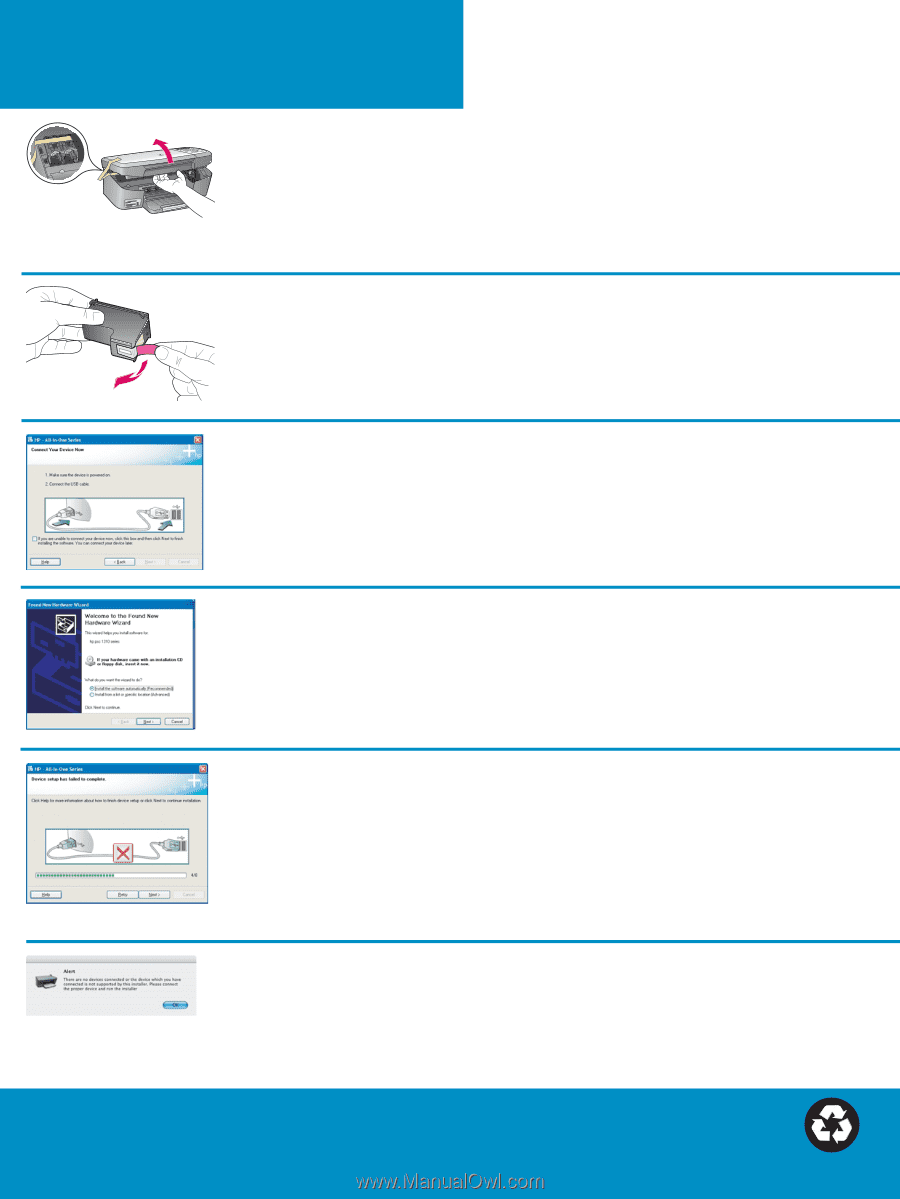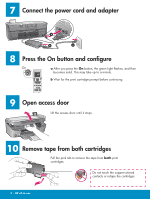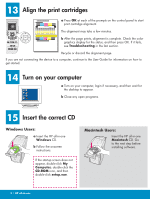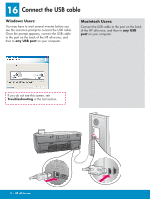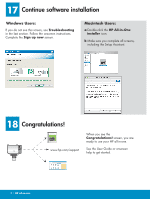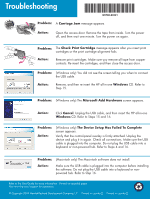HP PSC 2350 Setup Guide - Page 8
Troubleshooting - carriage jam
 |
View all HP PSC 2350 manuals
Add to My Manuals
Save this manual to your list of manuals |
Page 8 highlights
Troubleshooting *Q5786-90221* *Q5786-90221* Q5786-90221 Problem: A Carriage Jam message appears. Action: Open the access door. Remove the tape from inside. Turn the power off, and then wait one minute. Turn the power on again. Problem: The Check Print Cartridge message appears after you insert print cartridges or the print cartridge alignment fails. Action: Remove print cartridges. Make sure you remove all tape from copper contacts. Re-insert the cartridges, and then close the access door. Problem: (Windows only) You did not see the screen telling you when to connect the USB cable. Action: Remove, and then re-insert the HP all-in-one Windows CD. Refer to Step 15. Problem: (Windows only) The Microsoft Add Hardware screen appears. Action: Click Cancel. Unplug the USB cable, and then insert the HP all-in-one Windows CD. Refer to Steps 15 and 16. Problem: Action: (Windows only) The Device Setup Has Failed To Complete screen appears. Verify that the control-panel overlay is firmly attached. Unplug the device and plug it in again. Check all connections. Make sure the USB cable is plugged into the computer. Do not plug the USB cable into a keyboard or non-powered hub. Refer to Steps 4 and 16. Problem: (Macintosh only) The Macintosh software does not install. Action: Make sure the USB cable is plugged into the computer before installing the software. Do not plug the USB cable into a keyboard or nonpowered hub. Refer to Step 16. Refer to the User Guide for more information. Printed on recycled paper. Visit www.hp.com/support for assistance. © Copyright 2004 Hewlett-Packard Development Company, L.P. Printed in country []. Printed in country [].