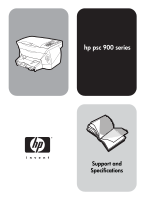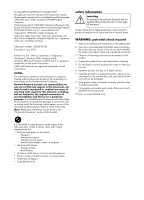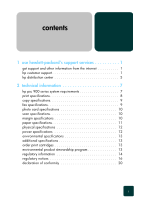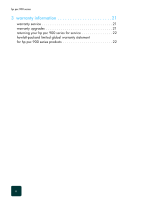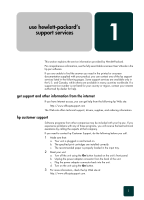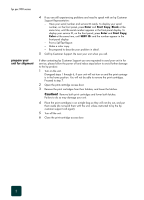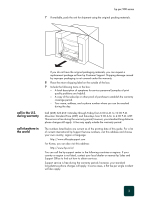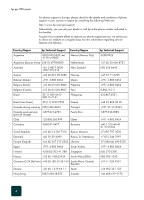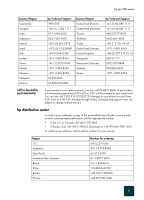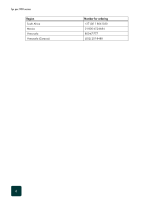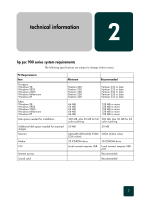HP PSC 950 HP PSC 900 Series - (English) Support and Specifications - Page 6
Caution, prepare your, unit for shipment - cartridge
 |
UPC - 725184893704
View all HP PSC 950 manuals
Add to My Manuals
Save this manual to your list of manuals |
Page 6 highlights
hp psc 900 series prepare your unit for shipment 4 If you are still experiencing problems and need to speak with an hp Customer Support Representative: - Have your serial number and service ID ready. To display your serial number, on the front panel, press Enter and Start Copy, Black at the same time, until the serial number appears in the front-panel display. To display your service ID, on the front panel, press Enter and Start Copy, Color at the same time, until SERV ID: and the number appear in the front-panel display. - Print a Self-Test Report. - Make a color copy. - Be prepared to describe your problem in detail. 5 Call hp Customer Support. Be near your unit when you call. If after contacting hp Customer Support you are requested to send your unit in for service, please follow the power off and rebox steps below to avoid further damage to the hp product. 1 Turn on the unit. Disregard steps 1 through 6, if your unit will not turn on and the print carriage is in the home position. You will not be able to remove the print cartridges. Proceed to step 7. 2 Open the print-cartridge access door. 3 Remove the print cartridges from their holders, and lower the latches. Caution! Remove both print cartridges and lower both latches. Failure to do so may damage your unit. 4 Place the print cartridges in an airtight bag so they will not dry out, and put them aside (do not send them with the unit, unless instructed to by the hp customer support call agent). 5 Turn off the unit. 6 Close the print-cartridge access door. 2