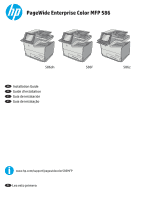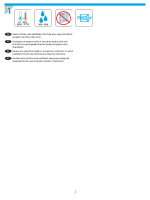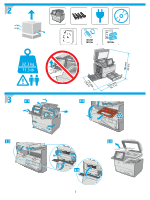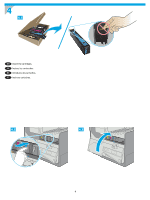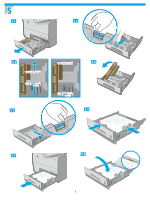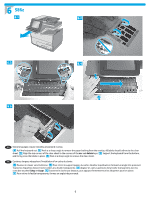HP PageWide Enterprise Color MFP 586 Installation Guide 6 - Page 6
delete, Echap, Suppr
 |
View all HP PageWide Enterprise Color MFP 586 manuals
Add to My Manuals
Save this manual to your list of manuals |
Page 6 highlights
6 586z 6.1 VKLIW FDSV�ORFN $� #� =� DOW ;� 6� &� '� 9� )� *� %� +� 1� -� 0 DOW � .� � / �� " µ ³ � VKLIW HQWHU 6.3 6.2 6.4 6.5 EN Some languages require installing a keyboard overlay. 6.1 Pull the keyboard out. 6.2 Peel at a sharp angle to remove the paper backing from the overlay. All labels should adhere to the clear sheet. 6.3 Align the top corners of the clear sheet to the corners of the esc and delete keys. 6.4 Support the keyboard from the bottom, and firmly press the labels in place. 6.5 Peel at a sharp angle to remove the clear sheet. FR Certaines langues nécessitent l'installation d'un cache de clavier. 6.1 Poussez le clavier vers l'extérieur. 6.2 Pour retirer le support papier du cache, décollez la pellicule en formant un angle très prononcé. Toutes les étiquettes doivent rester collées à la feuille transparente. 6.3 Alignez les coins supérieurs de la feuille transparente avec les coins des touches Echap et Suppr. 6.4 Soutenez le clavier par dessous, puis appuyez fermement sur les étiquettes pour les placer. 6.5 Pour retirer la feuille transparente, formez un angle très prononcé. 6