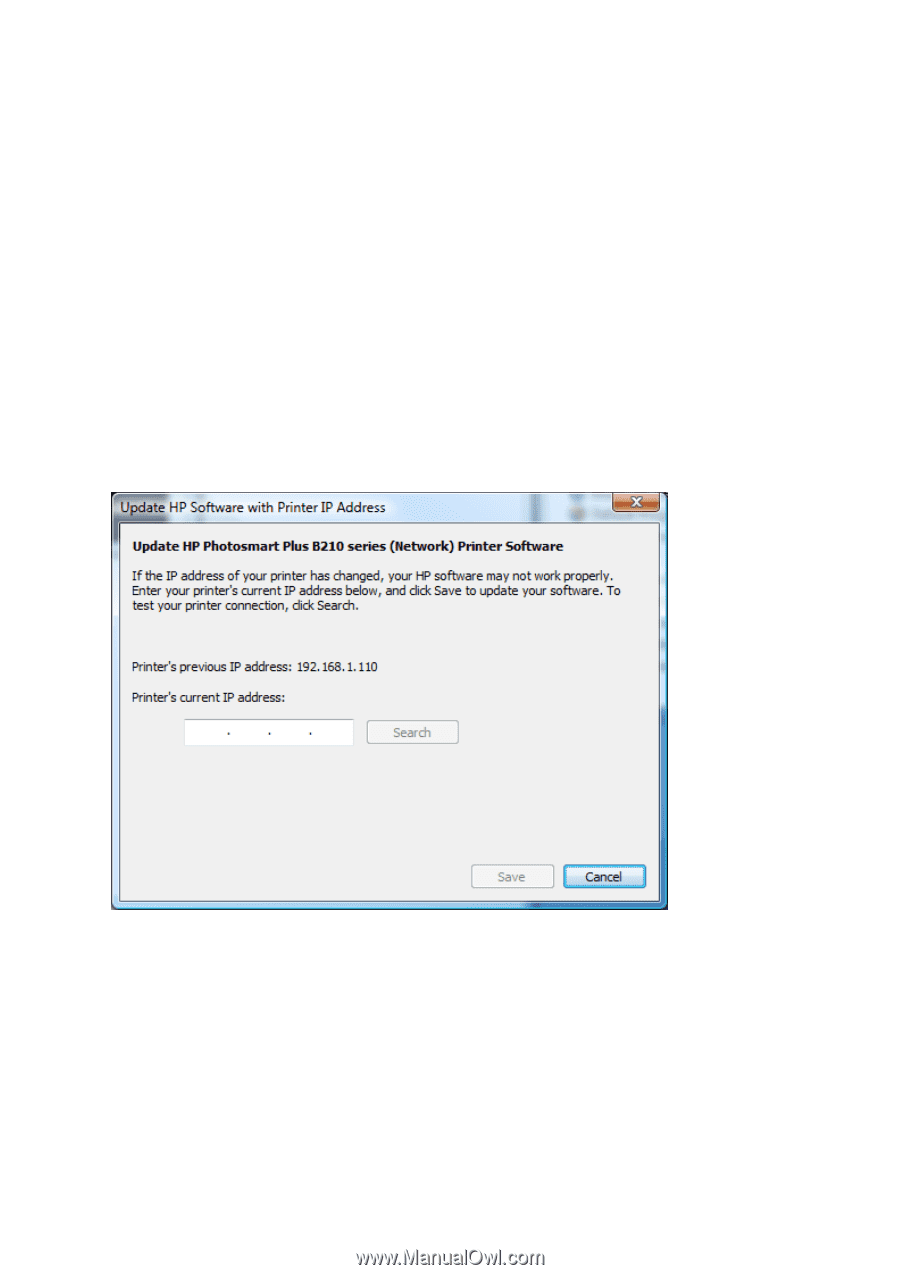HP PageWide Pro 577dw OfficeJet Pro X and PageWide Pro Series - IT Administrat - Page 9
Updating the Software to Use a New IP Address
 |
View all HP PageWide Pro 577dw manuals
Add to My Manuals
Save this manual to your list of manuals |
Page 9 highlights
Updating the Software to Use a New IP Address The IP address or hostname of a network device can change after the device has been installed on the PC. In the case of an off-subnet device, the software cannot always detect the new IP address or hostname of the device. This section describes the steps on how the user can update the IP address or hostname for an installed device. A shortcut to the tool is in the Windows Start menu: Start -> Programs -> HP -> [device model name] -> Update IP Address Clicking on this shortcut will open the tool. If there are multiple instances of the device installed, you might be presented with a dialog asking you to choose which device you want to update. After you choose the device you want to update, you will be presented with the following screen: Entering an IP address in the field will enable the "Search" button, which can be used to make sure the IP address is correct. The "Save" button will also be enabled once an IP address is entered. Clicking on this button will save the IP address in the field and the installed software will then use the new IP address. Please note that searching and not saving will not update the IP address. You must click "Save" to actually update the IP address.