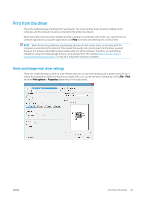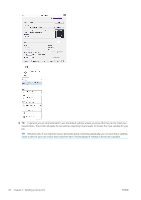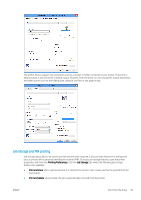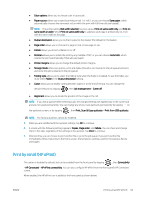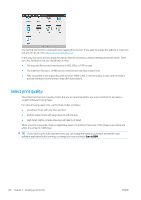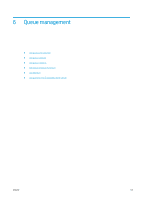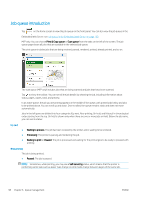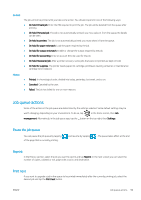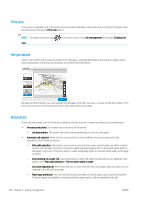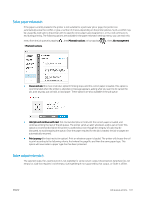HP PageWide XL 5100 User Guide - Page 102
Select print quality, except for Natural Tracing Paper.
 |
View all HP PageWide XL 5100 manuals
Add to My Manuals
Save this manual to your list of manuals |
Page 102 highlights
You can find your printer's email address by tapping the new icon. If you want to change the address or restrict its use, you can do so from http://www.hpconnected.com. In this way, you can print from anywhere with an Internet connection, without needing any printer driver. There are a few limitations that you should bear in mind: ● The attached files to be printed must be in PDF, JPEG, or TIFF formats. ● The maximum file size is 10 MB, but your email server may have a lower limit. ● Files are printed in the original document size (at 100% scale), in normal quality, in color, and normally in portrait orientation (some printers may offer autorotation). Select print quality The printer has three print-quality modes, but you are recommended to use only Lines/Fast for all papers- except for Natural Tracing Paper. For natural tracing paper only, use the three modes as follows: ● Lines/Fast: Prints with only lines and text ● Uniform areas: Prints with large areas of uniform gray ● High detail: Highly complex drawings with plenty of detail When you print a grayscale image on digital blue paper, it is printed in bluescale. If the image is pure black and white, it is printed in 100% blue. TIP: If you want to print fully saturated lines, you can change the image to pure black and white in your software application before printing, or change your scan setting to Scan to B&W. 96 Chapter 5 Sending a job to print ENWW