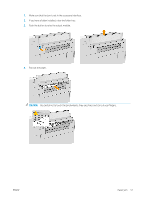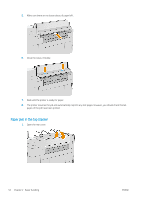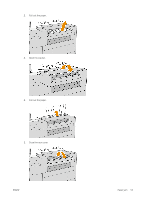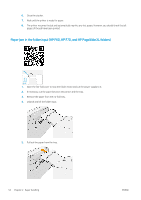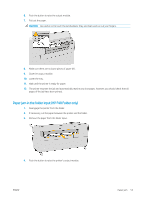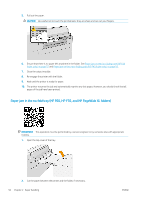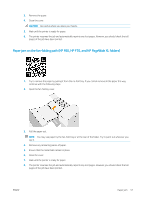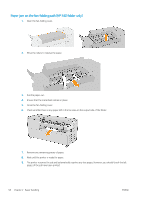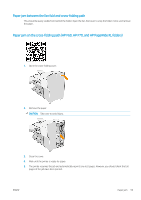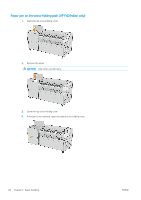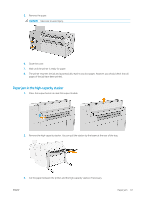HP PageWide XL 5100 User Guide - Page 62
Paper jam in the no-fold tray (HP F60, HP F70, and HP Wide XL folders
 |
View all HP PageWide XL 5100 manuals
Add to My Manuals
Save this manual to your list of manuals |
Page 62 highlights
5. Pull out the paper. CAUTION: Be careful not to touch the pinchwheels: they are sharp and can cut your fingers. 6. Ensure that there is no paper left anywhere in the folder. See Paper jam on the fan-folding path (HP F40 folder only) on page 57 and Paper jam on the cross-folding path (HP F40 folder only) on page 59. 7. Close the output module. 8. Re-engage the printer with the folder. 9. Wait until the printer is ready for paper. 10. The printer resumes the job and automatically reprints any lost pages. However, you should check that all pages of the job have been printed. Paper jam in the no-fold tray (HP F60, HP F70, and HP PageWide XL folders) IMPORTANT: This operation must be performed by a service engineer or by someone else with appropriate training. 1. Open the top cover of the tray. 2. Cut the paper between the printer and the folder, if necessary. 56 Chapter 2 Paper handling ENWW