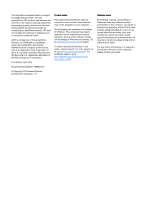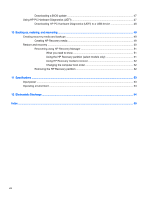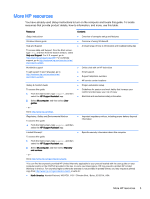4
Enjoying entertainment features
.....................................................................................................................
19
Multimedia features
............................................................................................................................
19
Using the webcam
..............................................................................................................................
20
Using audio
........................................................................................................................................
21
Connecting speakers
.........................................................................................................
21
Connecting headphones
....................................................................................................
21
Connecting a microphone
..................................................................................................
21
Connecting headphones and microphones
.......................................................................
21
Testing your audio features
...............................................................................................
21
Using video
.........................................................................................................................................
22
Connecting video devices by using an HDMI cable
...........................................................
22
Setting up HDMI audio
......................................................................................
23
5
Navigating the screen
.....................................................................................................................................
24
Using the TouchPad and gestures
.....................................................................................................
24
Tapping
..............................................................................................................................
25
Scrolling
.............................................................................................................................
26
2-finger pinch zoom
...........................................................................................................
26
2-finger click
.......................................................................................................................
27
Rotating (select models only)
............................................................................................
27
Flicking (select models only)
..............................................................................................
28
Edge swipes
......................................................................................................................
28
Right-edge swipe
..............................................................................................
28
Left-edge swipe
.................................................................................................
29
Top-edge swipe
.................................................................................................
29
Using the keyboard and mouse
..........................................................................................................
30
Using the keys
...................................................................................................................
30
Using the action keys
........................................................................................
30
Using Windows shortcut keys
...........................................................................
31
Using the hot keys
.............................................................................................
31
6
Managing power
.............................................................................................................................................
32
Initiating Sleep and Hibernation
.........................................................................................................
32
Manually initiating and exiting Sleep
..................................................................................
33
Manually initiating and exiting Hibernation (select models only)
.......................................
33
Setting password protection on wakeup
............................................................................
33
Using the power meter and power settings
........................................................................................
34
Running on battery power
..................................................................................................................
34
Factory-sealed battery
.......................................................................................................
34
Finding battery information
................................................................................................
34
vi