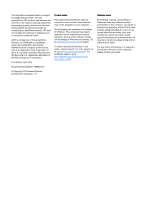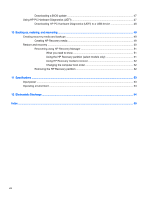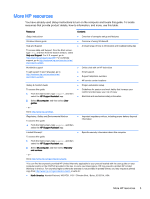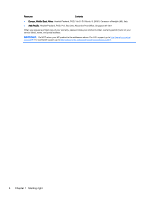Conserving battery power
..................................................................................................
34
Identifying low battery levels
..............................................................................................
35
Resolving a low battery level
.............................................................................................
35
Resolving a low battery level when external power is available
........................
35
Resolving a low battery level when no power source is available
.....................
35
Resolving a low battery level when the computer cannot exit Hibernation
.......
35
Running on external AC power
..........................................................................................................
36
Troubleshooting power problems
......................................................................................
36
Shutting down (turning off) the computer
...........................................................................................
37
7
Maintaining your computer
..............................................................................................................................
38
Improving performance
......................................................................................................................
38
Using Disk Defragmenter
...................................................................................................
38
Using Disk Cleanup
...........................................................................................................
38
Updating programs and drivers
..........................................................................................................
39
Cleaning your computer
.....................................................................................................................
39
Cleaning procedures
..........................................................................................................
39
Cleaning the display (All-in-Ones or Notebooks)
..............................................
39
Cleaning the sides or cover
...............................................................................
40
Cleaning the TouchPad, keyboard, or mouse
...................................................
40
Traveling with or shipping your computer
...........................................................................................
40
8
Securing your computer and information
........................................................................................................
42
Using passwords
................................................................................................................................
42
Setting Windows passwords
..............................................................................................
43
Setting Setup Utility (BIOS) passwords
.............................................................................
43
Using Internet security software
.........................................................................................................
43
Using antivirus software
.....................................................................................................
44
Using firewall software
.......................................................................................................
44
Installing software updates
.................................................................................................................
44
Installing critical security updates
......................................................................................
44
Installing HP and third-party software updates
..................................................................
44
Securing your wireless network
..........................................................................................................
45
Backing up your software applications and information
.....................................................................
45
Using an optional security cable lock
.................................................................................................
45
9
Using Setup Utility (BIOS) and HP PC Hardware Diagnostics (UEFI)
............................................................
46
Starting Setup Utility (BIOS)
...............................................................................................................
46
Updating the BIOS
.............................................................................................................................
46
Determining the BIOS version
...........................................................................................
46
vii