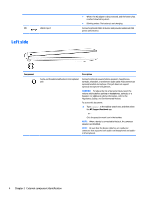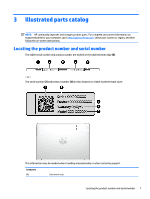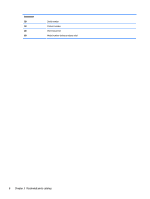HP Pavilion 10-n000 Maintenance and Service Guide - Page 11
External component identification, Right side
 |
View all HP Pavilion 10-n000 manuals
Add to My Manuals
Save this manual to your list of manuals |
Page 11 highlights
2 External component identification Right side Component (1) Volume buttons (2) Windows button (3) Memory card reader (4) HDMI port (5) USB Type-C port (6) AC adapter and battery light Description Control speaker volume on the tablet. ▲ To increase speaker volume, press the + edge of the button. Opens the Start menu. Reads optional memory cards that enable you to store, manage, share or access information. To insert a card: 1. Hold the card label-side up, with connectors facing the computer. 2. Insert the card into the memory card reader, and then press in on the card until it is firmly seated. To remove a card: ▲ Press in on the card, and then remove it from the memory card reader. Connects an optional video or audio device, such as a highdefinition television, any compatible digital or audio component, or a high-speed High-Definition Multimedia Interface (HDMI) device. Connects any device with a Type-C connector. NOTE: Some USB Type-C ports can charge select models of cell phones, laptops, tablets, and MP3 players. even when the computer is off. Some can also connect DisplayPort, VGA, HDMI, and other video devices. ● White: The AC adapter is connected and the battery is fully charged. ● Amber: The AC adapter is connected, and the battery is charging. Right side 3