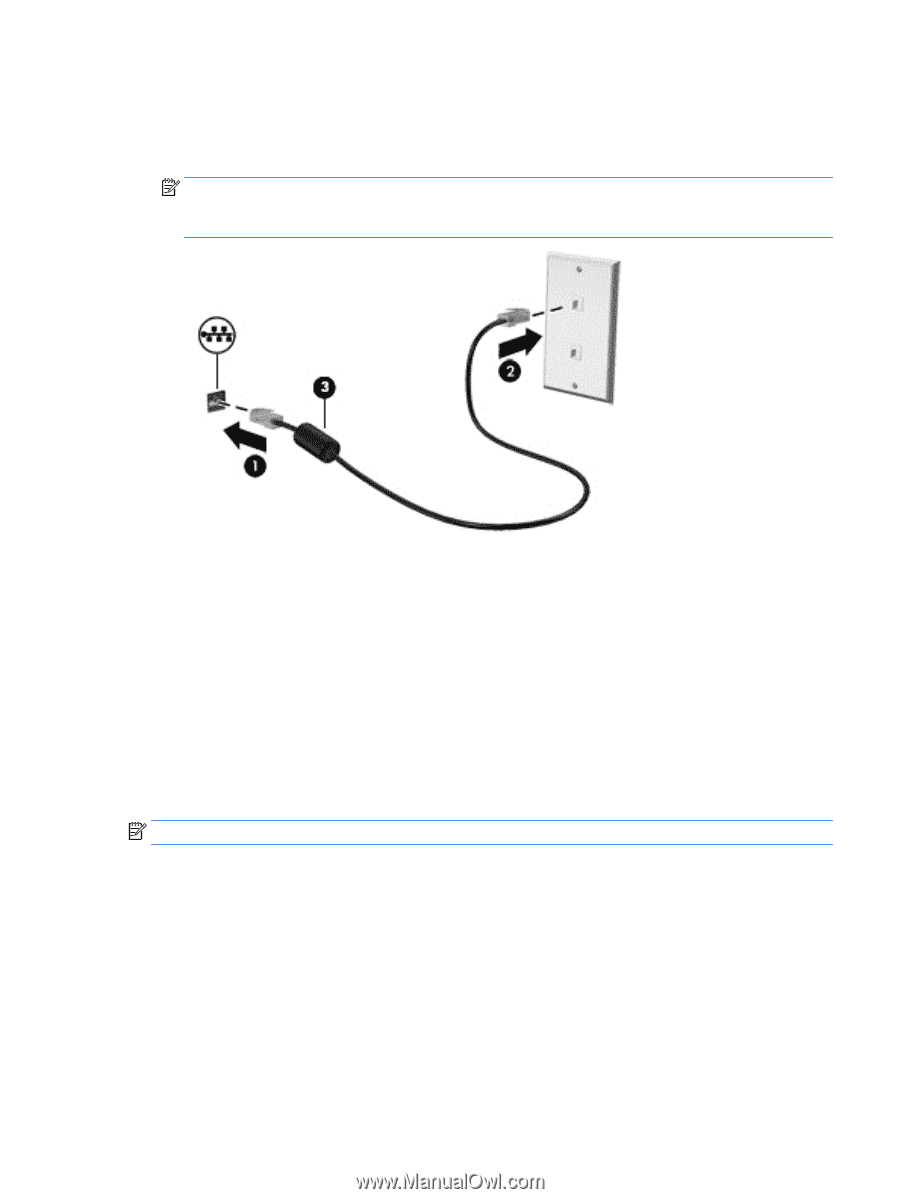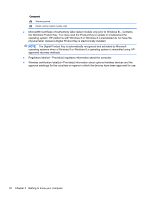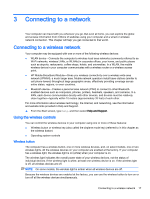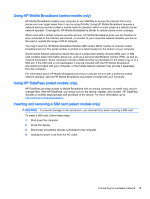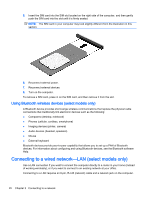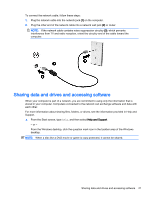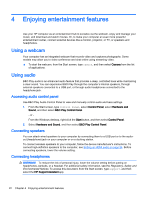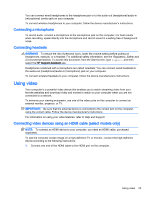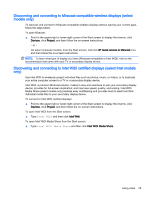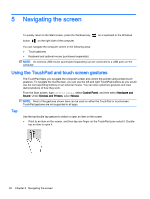HP Pavilion 11-k000 User Guide - Page 31
Sharing data and drives and accessing software, Help and Support
 |
View all HP Pavilion 11-k000 manuals
Add to My Manuals
Save this manual to your list of manuals |
Page 31 highlights
To connect the network cable, follow these steps: 1. Plug the network cable into the network jack (1) on the computer. 2. Plug the other end of the network cable into a network wall jack (2) or router. NOTE: If the network cable contains noise suppression circuitry (3), which prevents interference from TV and radio reception, orient the circuitry end of the cable toward the computer. Sharing data and drives and accessing software When your computer is part of a network, you are not limited to using only the information that is stored in your computer. Computers connected to the network can exchange software and data with each other. For more information about sharing files, folders, or drives, see the information provided in Help and Support. ▲ From the Start screen, type help, and then select Help and Support. ‒ or - From the Windows desktop, click the question mark icon in the taskbar area of the Windows desktop. NOTE: When a disc like a DVD movie or game is copy-protected, it cannot be shared. Sharing data and drives and accessing software 21