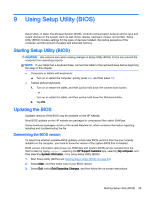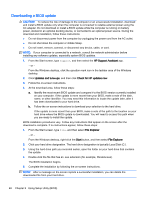HP Pavilion 11-k000 User Guide - Page 53
Using firewall software, Installing software updates, Installing critical security updates
 |
View all HP Pavilion 11-k000 manuals
Add to My Manuals
Save this manual to your list of manuals |
Page 53 highlights
To provide ongoing protection against newly discovered viruses, antivirus software must be kept up to date. An antivirus program may be preinstalled on your computer. It is strongly recommended that you use the antivirus program of your choice in order to fully protect your computer. For more information about computer viruses, from the Start screen, type support, and then select the HP Support Assistant app. Using firewall software Firewalls are designed to prevent unauthorized access to a system or network. A firewall can be software you install on your computer and/or network, or it can be a combination of both hardware and software. There are two types of firewalls to consider: ● Host-based firewalls-Software that protects only the computer it is installed on. ● Network-based firewalls-Installed between your DSL or cable modem and your home network to protect all the computers on the network. When a firewall is installed on a system, all data sent to and from the system is monitored and compared with a set of user-defined security criteria. Any data that does not meet those criteria is blocked. Installing software updates HP, Windows, and third-party software installed on your computer should be regularly updated to correct security problems and improve software performance. For more information, see Updating programs and drivers on page 38. Installing critical security updates CAUTION: Microsoft sends out alerts regarding critical updates. To protect the computer from security breaches and computer viruses, install all critical updates from Microsoft as soon as you receive an alert. You can install these updates manually or automatically. To view or change the settings: 1. From the Start screen, type control panel. ‒ or - From the Windows desktop, right-click the Start button, and then select Control Panel. 2. Select System and Security, select Windows Update, select Change settings, and then follow the on-screen instructions. Using HP Touchpoint Manager (select models only) HP Touchpoint Manager is a cloud-based IT solution that enables businesses to effectively manage and secure their company assets. HP Touchpoint Manager helps protect devices against malware and other attacks, monitors device health, and enables customers to reduce time spent solving enduser device and security issues. Customers can quickly download and install the software, which is highly cost effective relative to traditional in-house solutions. Installing software updates 43