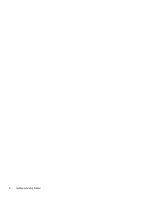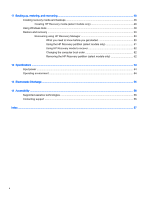Troubleshooting power problems
......................................................................................
32
Shutting down (turning off) the computer
...........................................................................................
33
7
Maintaining your computer
..............................................................................................................................
35
Improving performance
......................................................................................................................
35
Using HP 3D DriveGuard
...................................................................................................
35
Identifying HP 3D DriveGuard status
................................................................
35
Using Disk Defragmenter
...................................................................................................
35
Using Disk Cleanup
...........................................................................................................
36
Updating programs and drivers
..........................................................................................................
36
Cleaning your computer
.....................................................................................................................
36
Cleaning procedures
..........................................................................................................
37
Cleaning the display
..........................................................................................
37
Cleaning the sides or cover
...............................................................................
37
Cleaning the TouchPad, keyboard, or mouse (select models only)
..................
37
Traveling with or shipping your computer
...........................................................................................
37
8
Securing your computer and information
........................................................................................................
39
Using passwords
................................................................................................................................
39
Setting Windows passwords
..............................................................................................
39
Setting Setup Utility (BIOS) passwords
.............................................................................
40
Using Internet security software
.........................................................................................................
40
Using antivirus software
.....................................................................................................
40
Using firewall software
.......................................................................................................
41
Installing software updates
.................................................................................................................
41
Installing critical security updates
.......................................................................................................
41
Using HP Touchpoint Manager (select models only)
.........................................................................
41
Securing your wireless network
..........................................................................................................
42
Backing up your software applications and information
.....................................................................
42
Using an optional security cable lock
.................................................................................................
42
9
Using Setup Utility (BIOS)
...............................................................................................................................
43
Starting Setup Utility (BIOS)
...............................................................................................................
43
Updating the BIOS
.............................................................................................................................
43
Determining the BIOS version
...........................................................................................
43
Downloading a BIOS update
.............................................................................................
44
Synchronizing a tablet and keyboard (select models only)
................................................................
45
10
Using HP PC Hardware Diagnostics (UEFI)
.................................................................................................
46
Downloading HP PC Hardware Diagnostics (UEFI) to a USB device
................................................
46
ix