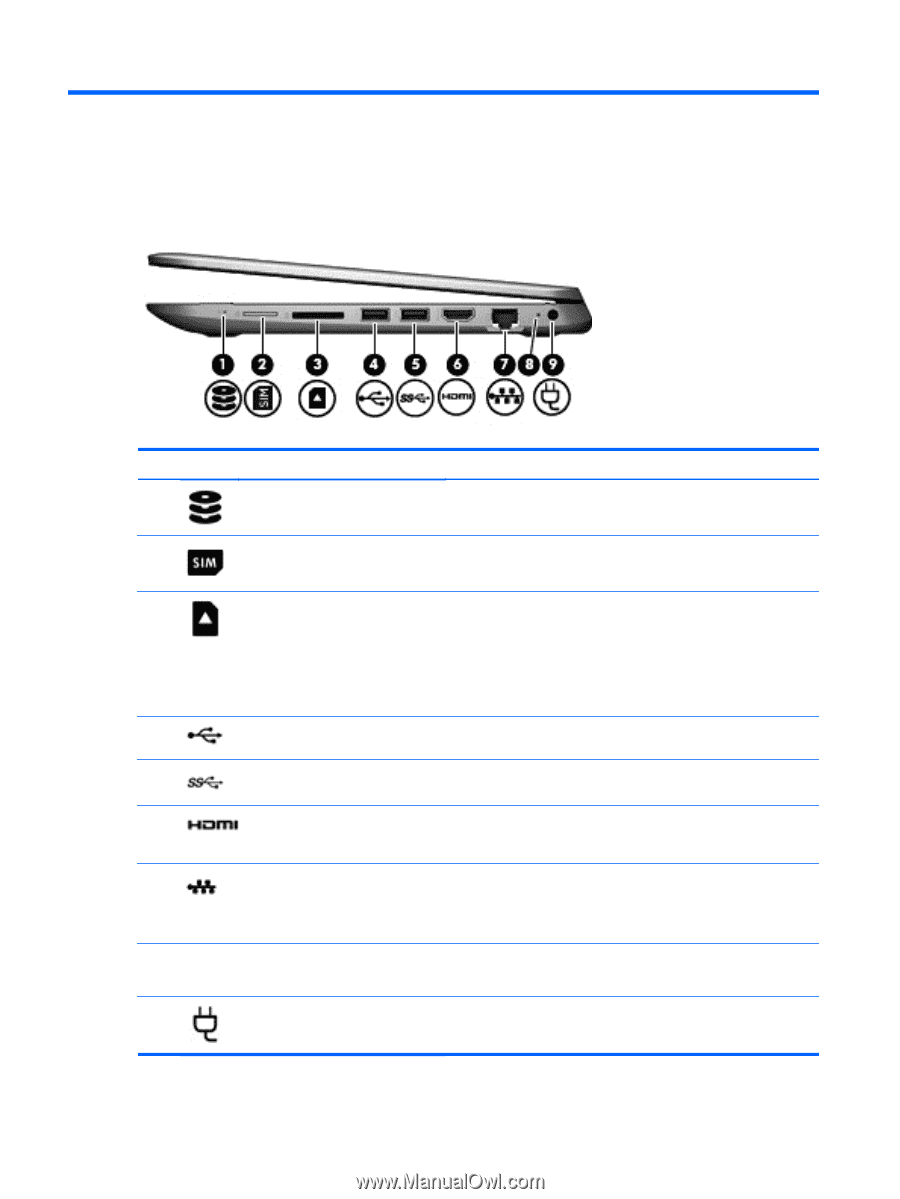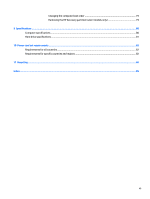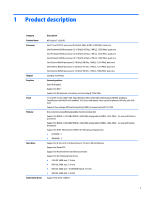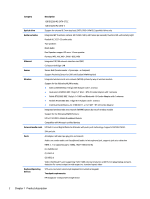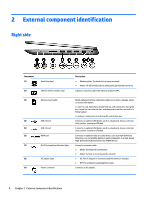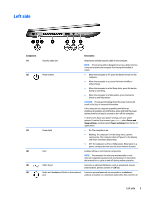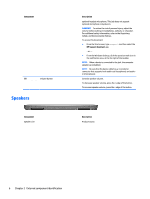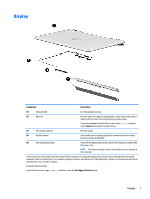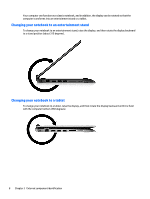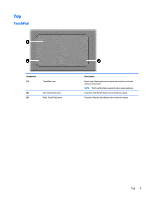HP Pavilion 11-n000 Pavilion 11 x360 PC Maintenance and Service Guide - Page 12
External component identification, Right side
 |
View all HP Pavilion 11-n000 manuals
Add to My Manuals
Save this manual to your list of manuals |
Page 12 highlights
2 External component identification Right side Component (1) Hard drive light (2) SIM slot (select models only) Description ● Blinking white: The hard drive is being accessed. ● Amber: HP 3D DriveGuard has temporarily parked the hard drive. Supports a wireless subscriber identity module (SIM). (3) Memory card reader (4) USB 2.0 port (5) USB 3.0 port Reads optional memory cards that enable you to store, manage, share, or access information. To insert a card, hold the card label-side up, with connectors facing the slot, insert the card into the slot, and then push in on the card until it is firmly seated. To remove a card, press in on the card it until it pops out. Connects an optional USB device, such as a keyboard, mouse, external drive, printer, scanner or USB hub. Connects an optional USB device, such as a keyboard, mouse, external drive, printer, scanner or USB hub. (6) HDMI port Connects an optional video or audio device, such as a high-definition television, any compatible digital or audio component, or a high-speed High-Definition Multimedia Interface (HDMI) device. (7) RJ-45 (network) jack/status lights Connects a network cable. ● White: The network is connected. ● Amber: Activity is occurring on the network. (8) AC adapter light ● On: The AC adapter is connected and the battery is charged. ● Off: The computer is using battery power. (9) Power connector Connects an AC adapter. 4 Chapter 2 External component identification