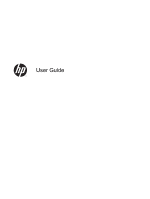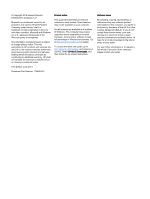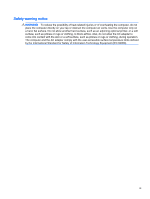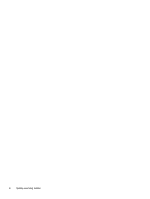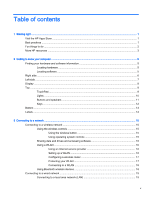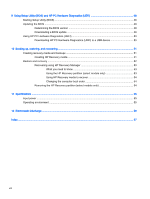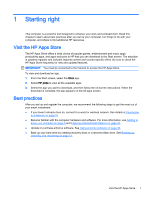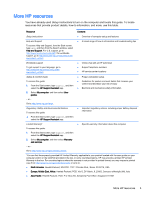4
Enjoying entertainment features
.....................................................................................................................
20
Multimedia features
............................................................................................................................
20
Using the webcam
..............................................................................................................................
21
Using audio
........................................................................................................................................
22
Connecting speakers
.........................................................................................................
22
Connecting headphones and microphones
.......................................................................
22
Using Beats Audio
.............................................................................................................
22
Accessing Beats Audio Control Panel
...............................................................
22
Enabling and disabling Beats Audio
..................................................................
22
Testing your audio features
...............................................................................................
22
Using video
.........................................................................................................................................
23
Connecting video devices by using an HDMI cable
...........................................................
23
Setting up HDMI audio
......................................................................................
24
Discovering and connecting to Miracast-compatible wireless displays
.............................
24
5
Navigating the screen
.....................................................................................................................................
25
Using the TouchPad and gestures
.....................................................................................................
25
Tapping
..............................................................................................................................
26
Scrolling
.............................................................................................................................
27
2-finger pinch zoom
...........................................................................................................
27
2-finger click
.......................................................................................................................
28
Rotating
.............................................................................................................................
28
Edge swipes
......................................................................................................................
28
Right-edge swipe
..............................................................................................
29
Left-edge swipe
.................................................................................................
29
Top-edge swipe
.................................................................................................
30
Using the keyboard and mouse
..........................................................................................................
30
Using the keys
...................................................................................................................
30
Using the action keys
........................................................................................
30
Using Windows shortcut keys
...........................................................................
32
Using the hot keys
.............................................................................................
32
6
Managing power
.............................................................................................................................................
33
Initiating Sleep and Hibernation
.........................................................................................................
33
Manually initiating and exiting Sleep
..................................................................................
34
Manually initiating and exiting Hibernation (select models only)
.......................................
34
Setting password protection on wakeup
............................................................................
34
Using the power meter and power settings
........................................................................................
35
Running on battery power
..................................................................................................................
35
Factory-sealed battery
.......................................................................................................
35
vi