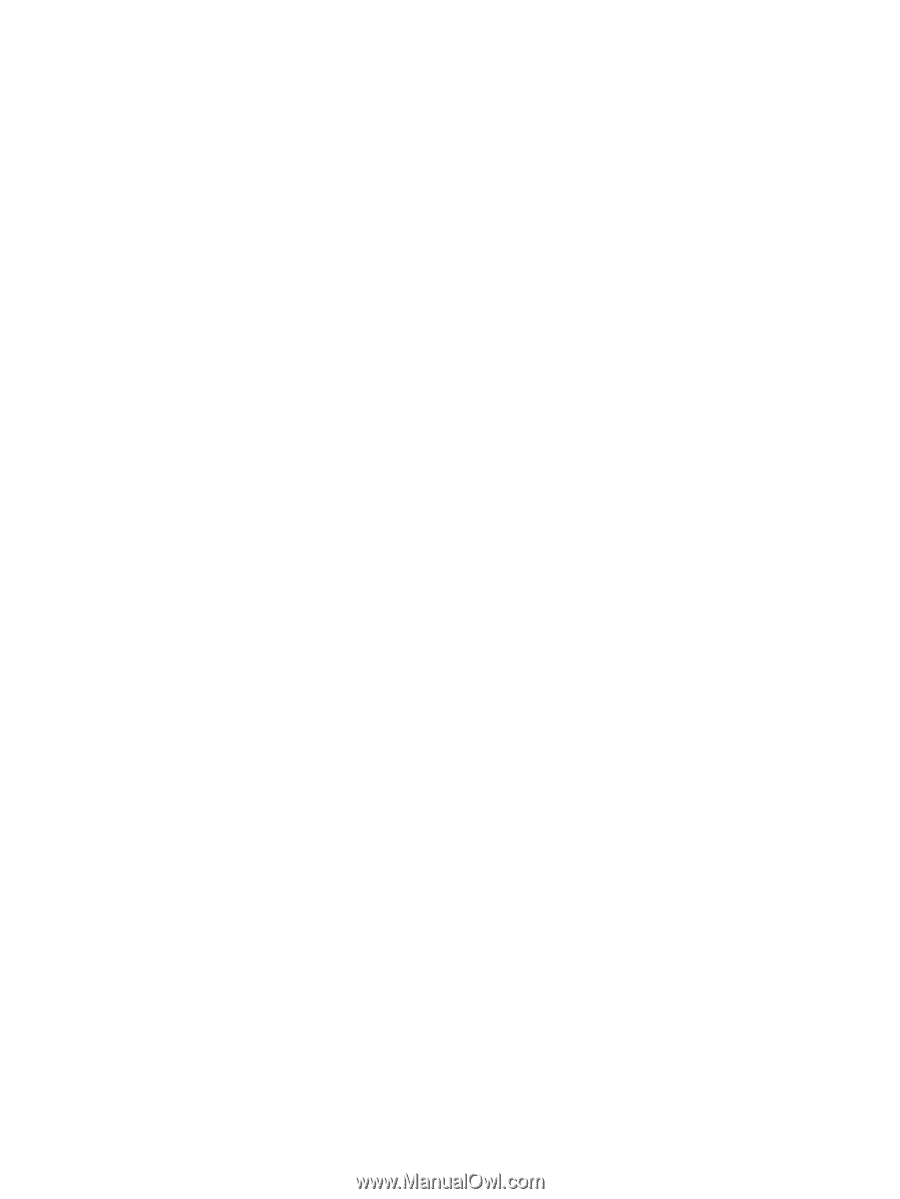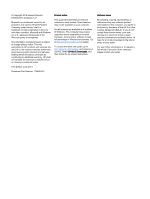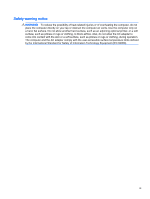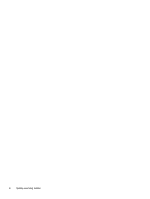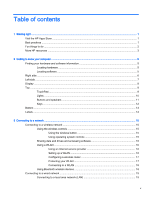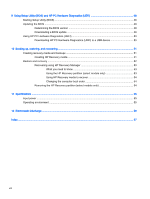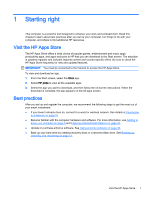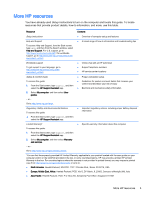Finding battery information
................................................................................................
35
Conserving battery power
..................................................................................................
35
Identifying low battery levels
..............................................................................................
36
Resolving a low battery level
.............................................................................................
36
Resolving a low battery level when external power is available
........................
36
Resolving a low battery level when no power source is available
.....................
36
Resolving a low battery level when the computer cannot exit Hibernation
.......
36
Running on external AC power
..........................................................................................................
36
Troubleshooting power problems
......................................................................................
37
HP CoolSense
....................................................................................................................................
37
Refreshing your software content with Intel Smart Connect Technology (select models only)
..........
38
Shutting down (turning off) the computer
...........................................................................................
38
7
Maintaining your computer
..............................................................................................................................
40
Improving performance
......................................................................................................................
40
Using HP 3D DriveGuard (select models only)
..................................................................
40
Identifying HP 3D DriveGuard status
................................................................
40
Using Disk Defragmenter
...................................................................................................
40
Using Disk Cleanup
...........................................................................................................
41
Updating programs and drivers
..........................................................................................................
41
Cleaning your computer
.....................................................................................................................
41
Cleaning procedures
..........................................................................................................
42
Cleaning the display (All-in-Ones or Notebooks)
..............................................
42
Cleaning the sides or cover
...............................................................................
42
Cleaning the TouchPad, keyboard, or mouse
...................................................
42
Traveling with or shipping your computer
...........................................................................................
42
8
Securing your computer and information
........................................................................................................
44
Using passwords
................................................................................................................................
44
Setting Windows passwords
..............................................................................................
45
Setting Setup Utility (BIOS) passwords
.............................................................................
45
Using Internet security software
.........................................................................................................
45
Using antivirus software
.....................................................................................................
46
Using firewall software
.......................................................................................................
46
Installing software updates
.................................................................................................................
46
Installing critical security updates
......................................................................................
46
Installing HP and third-party software updates
..................................................................
46
Securing your wireless network
..........................................................................................................
47
Backing up your software applications and information
.....................................................................
47
Using an optional security cable lock
.................................................................................................
47
vii