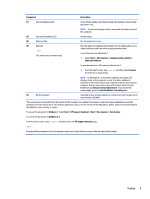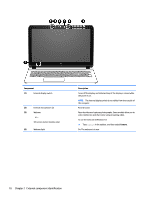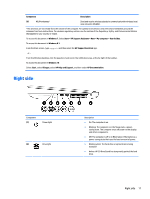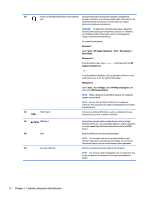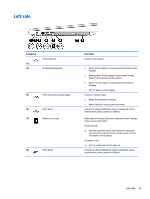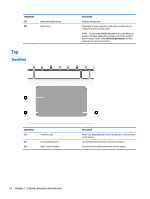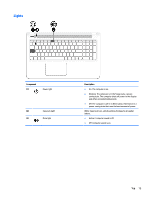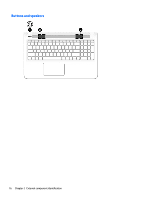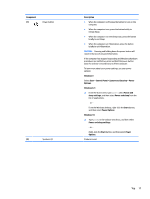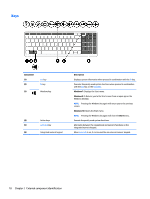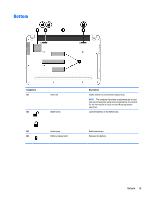HP Pavilion 15-ab100 Maintenance and Service Guide - Page 22
Top, TouchPad
 |
View all HP Pavilion 15-ab100 manuals
Add to My Manuals
Save this manual to your list of manuals |
Page 22 highlights
Component (7) (8) Optical drive eject button Optical drive Top TouchPad Description Releases the disc tray. Depending on your computer model, reads an optical disc or reads and writes to an optical disc. NOTE: For disc compatibility information, go to the Help and Support web page. Follow the web page instructions to select your computer model. Select Drivers & Downloads, and then follow the on-screen instructions. Component (1) (2) (3) TouchPad zone Left TouchPad button Right TouchPad button Description Reads your finger gestures to move the pointer or activate items on the screen. Functions like the left button on an external mouse. Functions like the right button on an external mouse. 14 Chapter 2 External component identification
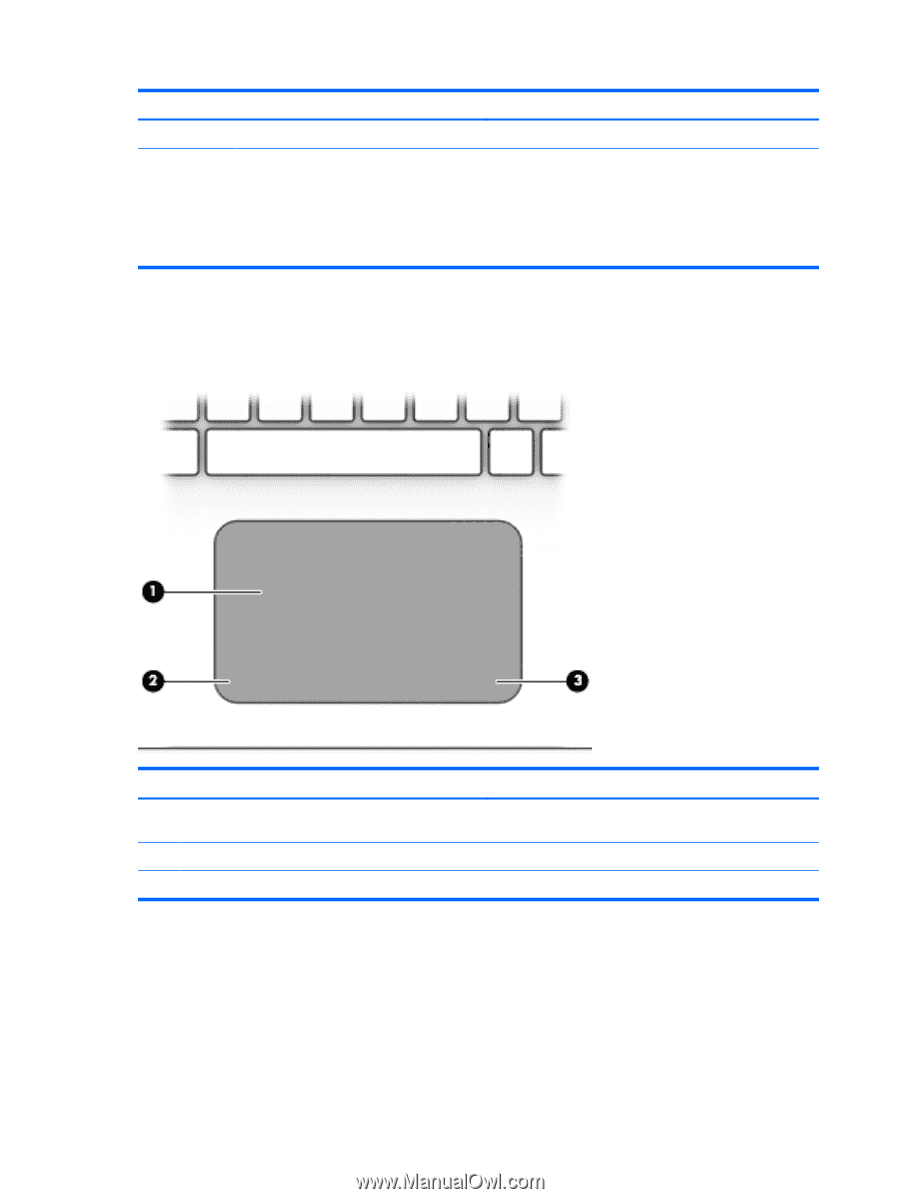
Component
Description
(7)
Optical drive eject button
Releases the disc tray.
(8)
Optical drive
Depending on your computer model, reads an optical disc or
reads and writes to an optical disc.
NOTE:
For disc compatibility information, go to the Help and
Support web page. Follow the web page instructions to select
your computer model. Select
Drivers & Downloads
, and then
follow the on-screen instructions.
Top
TouchPad
Component
Description
(1)
TouchPad zone
Reads your
finger
gestures to move the pointer or activate items
on the screen.
(2)
Left TouchPad button
Functions like the left button on an external mouse.
(3)
Right TouchPad button
Functions like the right button on an external mouse.
14
Chapter 2
External component
identification