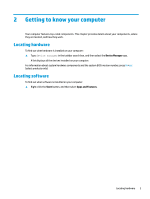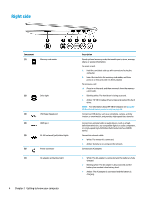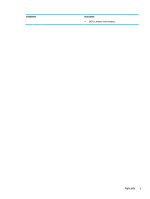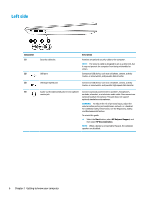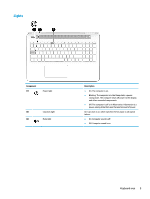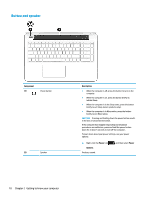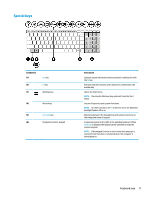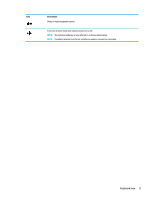HP Pavilion 15-au600 User Guide - Page 20
Keyboard area, TouchPad
 |
View all HP Pavilion 15-au600 manuals
Add to My Manuals
Save this manual to your list of manuals |
Page 20 highlights
Keyboard area TouchPad Component (1) TouchPad zone (2) Left control zone (3) Right control zone Description Reads your finger gestures to move the pointer or activate items on the screen. NOTE: For more information, see Using TouchPad and touch screen gestures on page 26. Textured area that allows you to perform additional gestures. Textured area that allows you to perform additional gestures. 8 Chapter 2 Getting to know your computer

Keyboard area
TouchPad
Component
Description
(1)
TouchPad zone
Reads your
finger
gestures to move the pointer or activate items
on the screen.
NOTE:
For more information, see
Using TouchPad and touch
screen gestures
on page
26
.
(2)
Left control zone
Textured area that allows you to perform additional gestures.
(3)
Right control zone
Textured area that allows you to perform additional gestures.
8
Chapter 2
Getting to know your computer