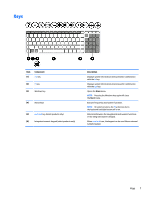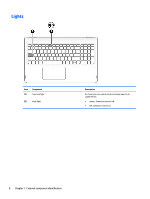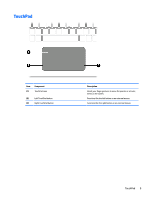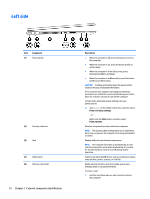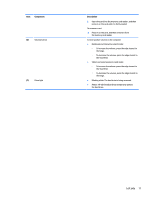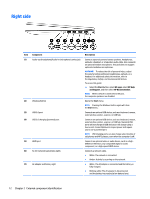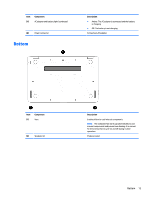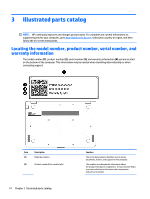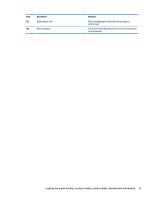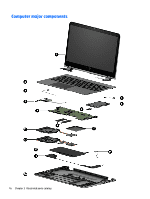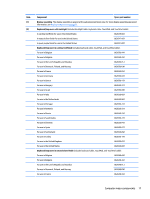HP Pavilion 15-bk100 Maintenance and Service Guide - Page 20
Right side
 |
View all HP Pavilion 15-bk100 manuals
Add to My Manuals
Save this manual to your list of manuals |
Page 20 highlights
Right side Item (1) (2) (3) (4) (5) (6) (7) Component Audio-out (headphone)/Audio-in (microphone) combo jack Windows Button USB 3.0 port USB 3.0 charging (powered) port HDMI port RJ-45 (network) jack/status lights AC adapter and battery light Description Connects optional powered stereo speakers, headphones, earbuds, a headset, or a television audio cable. Also connects an optional headset microphone. This jack does not support optional standalone microphones. WARNING! To reduce the risk of personal injury, adjust the volume before putting on headphones, earbuds, or a headset. For additional safety information, refer to the Regulatory, Safety, and Environmental Notices. To access this guide: ▲ Select the Start button, select All apps, select HP Help and Support, and then select HP Documentation. NOTE: When a device is connected to the jack, the computer speakers are disabled. Opens the Start menu. NOTE: Pressing the Windows button again will close the Start menu. Connects an optional USB device, such as a keyboard, mouse, external drive, printer, scanner, or USB hub. Connects an optional USB device, such as a keyboard, mouse, external drive, printer, scanner, or USB hub. Standard USB ports will not charge all USB devices or will charge using a low current. Some USB devices require power and require you to use a powered port. NOTE: USB charging ports can also charge select models of cell phones and MP3 players, even when the computer is off. Connects an optional video or audio device, such as a highdefinition television, any compatible digital or audio component, or a high-speed HDMI device. Connects a network cable. ● White: The network is connected. ● Amber: Activity is occurring on the network. ● White: The AC adapter is connected and the battery is fully charged. ● Blinking white: The AC adapter is disconnected and the battery has reached a low battery level. 12 Chapter 2 External component identification