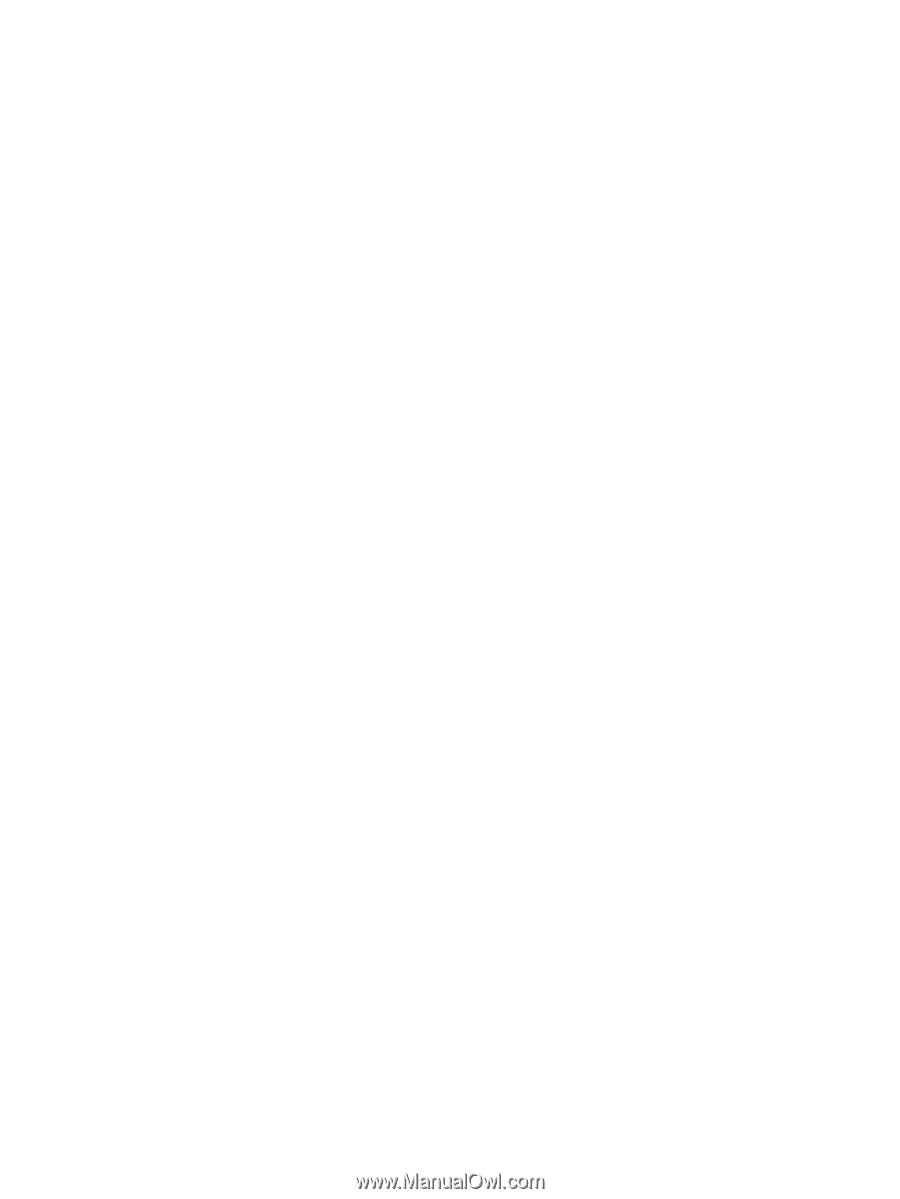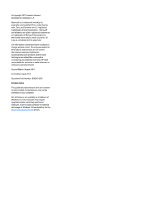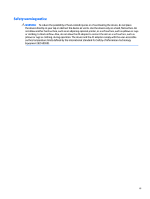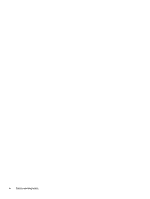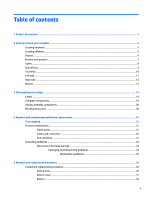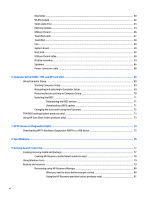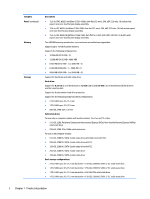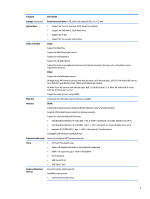Hard drive
..........................................................................................................................................
40
WLAN module
....................................................................................................................................
42
Solid-state drive
................................................................................................................................
43
Memory module
................................................................................................................................
44
USB port board
..................................................................................................................................
46
TouchPad cable
..................................................................................................................................
47
TouchPad
...........................................................................................................................................
48
Fan
.....................................................................................................................................................
49
System board
....................................................................................................................................
50
Heat sink
............................................................................................................................................
55
USB port board cable
.........................................................................................................................
58
Display assembly
...............................................................................................................................
59
Speakers
............................................................................................................................................
66
Power connector cable
......................................................................................................................
68
6
Computer Setup (BIOS), TPM, and HP Sure Start
.............................................................................................
69
Using Computer Setup
.........................................................................................................................................
69
Starting Computer Setup
..................................................................................................................
69
Navigating and selecting in Computer Setup
...................................................................................
69
Restoring factory settings in Computer Setup
.................................................................................
70
Updating the BIOS
.............................................................................................................................
71
Determining the BIOS version
.........................................................................................
71
Downloading a BIOS update
...........................................................................................
71
Changing the boot order using the f9 prompt
..................................................................................
72
TPM BIOS settings (select products only)
...........................................................................................................
73
Using HP Sure Start (select products only)
.........................................................................................................
73
7
HP PC Hardware Diagnostics (UEFI)
...............................................................................................................
74
Downloading HP PC Hardware Diagnostics (UEFI) to a USB device
....................................................................
75
8
Specifications
..............................................................................................................................................
76
9
Backing up and recovering
............................................................................................................................
77
Creating recovery media and backups
................................................................................................................
77
Creating HP Recovery media (select products only)
.........................................................................
78
Using Windows tools
...........................................................................................................................................
79
Restore and recovery
...........................................................................................................................................
79
Recovering using HP Recovery Manager
...........................................................................................
80
What you need to know before you get started
.............................................................
80
Using the HP Recovery partition (select products only)
.................................................
81
vi