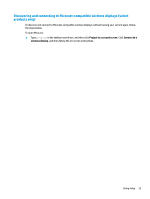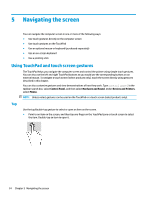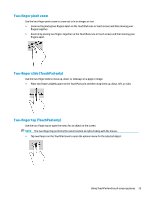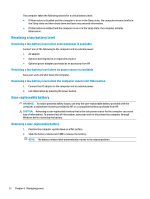HP Pavilion 17-ab200 User Guide - Page 37
Using an optional keyboard or mouse, Using an on-screen keyboard (select products only
 |
View all HP Pavilion 17-ab200 manuals
Add to My Manuals
Save this manual to your list of manuals |
Page 37 highlights
Using an optional keyboard or mouse An optional keyboard or mouse allows you to type, select items, scroll, and perform the same functions as you do using touch gestures. The keyboard also allows you to use action keys and hot keys to perform specific functions. Using an on-screen keyboard (select products only) 1. To display an on-screen keyboard, tap the keyboard icon in the notification area, at the far right of the taskbar. 2. Begin typing. NOTE: Suggested words may be displayed above the on-screen keyboard. Tap a word to select it. NOTE: Action keys and hot keys do not display or function on the on-screen keyboard. Using an optional keyboard or mouse 27

Using an optional keyboard or mouse
An optional keyboard or mouse allows you to type, select items, scroll, and perform the same functions as
you do using touch gestures. The keyboard also allows you to use action keys and hot keys to perform specific
functions.
Using an on-screen keyboard (select products only)
1.
To display an on-screen keyboard, tap the keyboard icon in the notification area, at the far right of the
taskbar.
2.
Begin typing.
NOTE:
Suggested words may be displayed above the on-screen keyboard. Tap a word to select it.
NOTE:
Action keys and hot keys do not display or function on the on-screen keyboard.
Using an optional keyboard or mouse
27