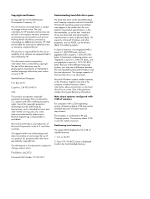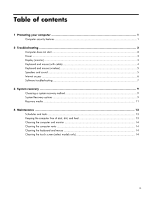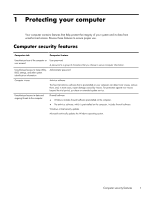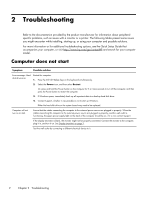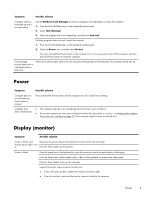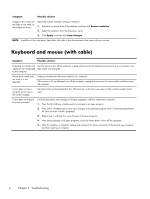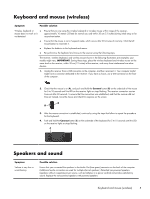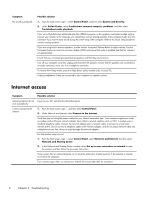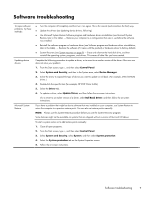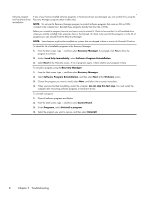HP Pavilion 20-b000 Troubleshooting and Maintenance Guide - Page 7
Power, Display (monitor
 |
View all HP Pavilion 20-b000 manuals
Add to My Manuals
Save this manual to your list of manuals |
Page 7 highlights
Symptom Possible solution Computer seems to be locked up and is not responding. Use the Windows Task Manager to close any programs not responding, or restart the computer: 1. Press the Ctrl+Alt+Delete keys on the keyboard simultaneously. 2. Select Task Manager. 3. Select the program that is not responding, and then click End task. If closing programs does not work, restart the computer: 1. Press the Ctrl+Alt+Delete keys on the keyboard simultaneously. 2. Select the Power icon, and then select Restart. Or, press and hold the Power button on the computer for 5 or more seconds to turn off the computer, and then press the Power button to restart the computer. Error message: Invalid system disk or Non-System disk or Disk error. When drive activity stops, remove the disc and press the spacebar on the keyboard. The computer should start up. Power Symptom Possible solution Computer does not turn off when the Power button is pressed. Press and hold the Power button until the computer turns off. Check Power Settings. Computer shuts ● The computer might be in an exceedingly hot environment. Let it cool down. down automatically. ● Ensure that computer air vents are not blocked and that the internal fan is running - see Keeping the computer free of dust, dirt, and heat on page 13. (Your computer might not have an internal fan.) Display (monitor) Symptom Possible solution Screen is blank, and monitor power light is not lit. Reconnect the power plug to the back of the monitor and to the wall outlet. Press the Power button on the monitor. Screen is blank. Press the space bar on the keyboard or move the mouse to make the screen display visible again. Press the Sleep button (select models only), or Esc on the keyboard, to resume from Sleep mode. Press the Power button to turn on the computer. Inspect the monitor video connector for bent pins: ● If any of the pins are bent, replace the monitor connector cable. ● If no pins are bent, reconnect the monitor connector cable to the computer. Power 3