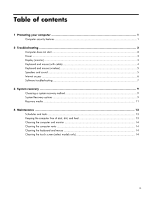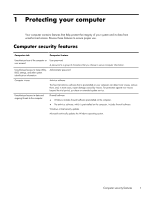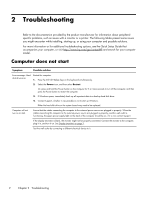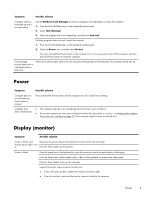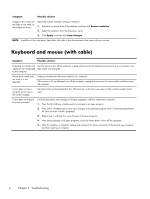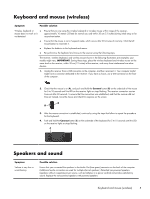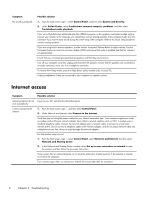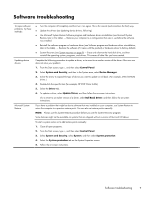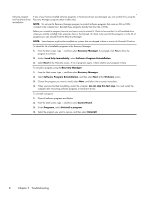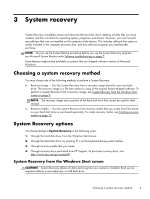HP Pavilion 20-b000 Troubleshooting and Maintenance Guide - Page 8
Keyboard and mouse (with cable), Troubleshooting
 |
View all HP Pavilion 20-b000 manuals
Add to My Manuals
Save this manual to your list of manuals |
Page 8 highlights
Symptom Possible solution Images on the screen are too large or too small, or the images are fuzzy. Adjust the monitor resolution setting in Windows: 1. Right-click an empty area of the desktop, and then click Screen resolution. 2. Select the resolution from the drop-down menu. 3. Click Apply, and then click Keep changes. NOTE: In addition to the information listed here, also refer to the documentation that came with your monitor. Keyboard and mouse (with cable) Symptom Possible solution Keyboard commands and Use the mouse to turn off the computer, unplug and reconnect the keyboard to the back of your computer, and typing are not recognized then restart your computer. by the computer. Mouse (with cable) does not work or is not detected. Unplug and reconnect the mouse cable to your computer. If the mouse is still not detected, turn off the computer, unplug and reconnect the mouse cable, and then restart the computer. Cursor does not move using the arrow keys on the number keypad. Press Num Lock on the keyboard to turn off Num Lock, so that the arrow keys on the number keypad can be used. Cursor does not respond to mouse movement. Use the keyboard to save changes in all open programs, and then restart your computer: 1. Press the Alt+Tab keys simultaneously to navigate to an open program. 2. Press Ctrl+S simultaneously to save your changes in the selected program (Ctrl+S is the keyboard shortcut for Save on most-not all-programs). 3. Repeat step 1 and step 2 to save changes in all open programs. 4. After saving changes in all open programs, press the Power button to turn off the computer. 5. After the shutdown is complete, unplug and reconnect the mouse connector to the back of your computer, and then restart your computer. 4 Chapter 2 Troubleshooting