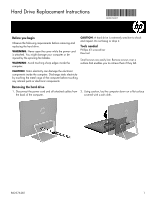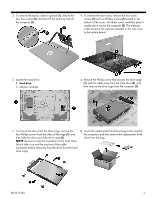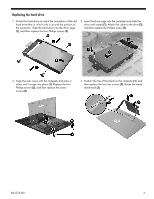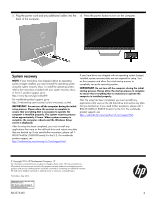HP Pavilion 24-a000 Hard Drive Replacement Instructions - Page 2
four Phillips screws from the sides of the cage
 |
View all HP Pavilion 24-a000 manuals
Add to My Manuals
Save this manual to your list of manuals |
Page 2 highlights
3. To remove the stand, rotate it upward (1), remove the four hex screws (2), and then lift the stand up and off the computer (3). 4. To remove the rear cover, remove the two screw covers (1) and two Phillips screws (2) located in the bottom of the cover. Lift off the cover, and then place it upside down next to the computer (3). The webcam cable connects the webcam installed in the rear cover to the system board. 5. Locate the hard drive: 1. Hard drive 2. Memory modules 6. Remove the Phillips screw that secures the drive cage (1), pull the cable away from the hard drive (2), and then remove the drive cage from the computer (3). 7. To remove the drive from the drive cage, remove the four Phillips screws from the sides of the cage (1), and then slide the drive out of the drive cage (2). NOTE: Be sure to note the orientation of the hard drive (which side is up and the position of the cable connector) before removing from the drive from the hard drive cage. 8. Touch the replacement hard drive bag to the metal of the computer, and then remove the replacement hard drive from the bag. 862376-001 2