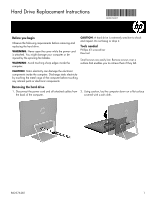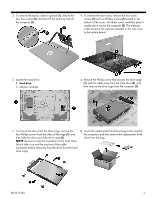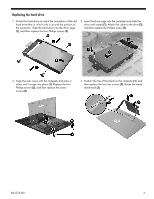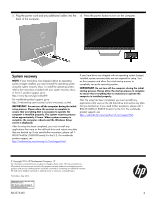HP Pavilion 24-a000 Hard Drive Replacement Instructions - Page 3
Replacing the hard drive
 |
View all HP Pavilion 24-a000 manuals
Add to My Manuals
Save this manual to your list of manuals |
Page 3 highlights
Replacing the hard drive 1. Orient the hard drive to match the orientation of the old hard drive--that is, which side is up and the position of the connector. Slide the hard drive into the drive cage (1), and then replace the four Phillips screws (2). 2. Insert the drive cage into the computer and slide the drive until seated (1). Attach the cable to the drive (2), and then replace the Phillips screw (3). 3. Align the rear cover with the computer and press it down until it snaps into place (1). Replace the two Phillips screws (2), and then replace the screw covers (3). 4. Position the top of the stand on the computer (1), and then replace the four hex screws (2). Rotate the stand downward (3). 862376-001 3

862376-001
3
Replacing the hard drive
1.
Orient the hard drive to match the orientation of the old
hard drive--that is, which side is up and the position of
the connector. Slide the hard drive into the drive cage
(1)
, and then replace the four Phillips screws
(2)
.
2.
Insert the drive cage into the computer and slide the
drive until seated
(1)
. Attach the cable to the drive
(2)
,
and then replace the Phillips screw
(3)
.
3.
Align the rear cover with the computer and press it
down until it snaps into place
(1)
. Replace the two
Phillips screws
(2)
, and then replace the screw
covers
(3)
.
4.
Position the top of the stand on the computer
(1)
, and
then replace the four hex screws
(2)
. Rotate the stand
downward
(3)
.