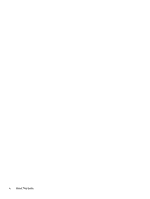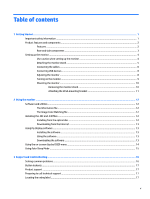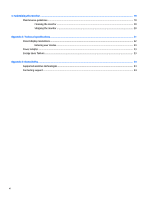HP Pavilion 32-inch Displays User Guide 2 - Page 9
Rear and side components, Component, Function, Power Control, USB Power
 |
View all HP Pavilion 32-inch Displays manuals
Add to My Manuals
Save this manual to your list of manuals |
Page 9 highlights
Rear and side components Component Function 1 Menu button Press to open the OSD menu, select a menu item from the OSD, or close the OSD menu. 2 Plus button If the OSD menu is on, press to navigate forward through the OSD menu and increase adjustment levels. If the OSD menu is inactive, press to open the audio menu. 3 Minus button If the OSD menu is on, press to navigate backward through the OSD menu and decrease adjustment levels. If the OSD menu is inactive, press to advance to the next active input port (HDMI, DisplayPort). 4 Power button When the monitor is off, press the button to turn on the monitor. 5 Power connector Connects an AC adapter. 6 USB 2.0 (upstream) Connects the USB hub cable from the source device to the monitor. 7 USB 2.0 (downstream) Connects optional USB devices to the monitor. 8 USB 2.0 charging (downstream) Connects optional USB devices to the monitor. 9 HDMI ports (2) Connect the HDMI cables from source devices to the monitor. 10 DisplayPort Connects the DisplayPort cable from the source device to the monitor. NOTE: The USB 2.0 downstream with charging port also provides current to charge a device such as a smartphone or tablet. You can make the charging current available even when the monitor power button is switched off by changing the settings in the OSD. Open the OSD and select Power Control > USB Power > On. Product features and components 3