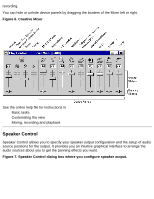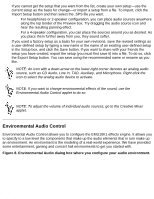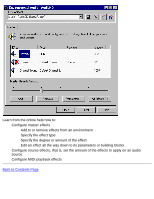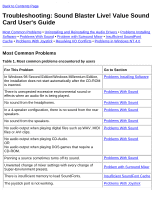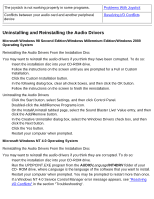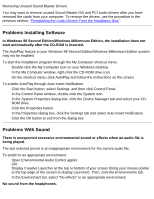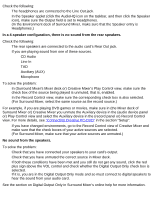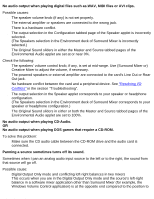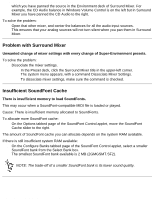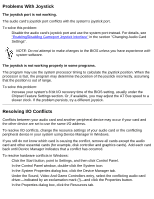HP Pavilion 6600 HP Pavilion PC's - (English) Sound Blaster Live! Value Sound - Page 29
Uninstalling and Reinstalling the Audio Drivers
 |
View all HP Pavilion 6600 manuals
Add to My Manuals
Save this manual to your list of manuals |
Page 29 highlights
Troubleshooting: Sound Blaster Live! Value Sound Card User's Guide The joystick is not working properly in some programs. Conflicts between your audio card and another peripheral device Problems With Joystick Resolving I/O Conflicts Uninstalling and Reinstalling the Audio Drivers Microsoft Windows 98 Second Edition/Windows Millennium Edition/Windows 2000 Operating System Reinstalling the Audio Drivers From the Installation Disc You may want to reinstall the audio drivers if you think they have been corrupted. To do so: 1. Insert the installation disc into your CD-ROM drive. 2. Follow the instructions on the screen until you are prompted for a Full or Custom Installation. 3. Click the Custom Installation button. 4. In the following dialog box, clear all check boxes, and then click the OK button. 5. Follow the instructions on the screen to finish the reinstallation. Uninstalling the Audio Drivers 1. Click the Start button, select Settings, and then click Control Panel. 2. Doubled-click the Add/Remove Programs icon. 3. On the Install/Uninstall tabbed page, select the Sound Blaster Live! Value entry, and then click the Add/Remove button. 4. In the Creative Uninstaller dialog box, select the Windows Drivers check box, and then click the Next button. 5. Click the Yes button. 6. Restart your computer when prompted. Microsoft Windows NT 4.0 Operating System Reinstalling the Audio Drivers From the Installation Disc You may want to reinstall the audio drivers if you think they are corrupted. To do so: 1. Insert the installation disc into your CD-ROM drive. 2. Run the UPDPCINT.EXE program from the AUDIO\Language\NT4DRV folder of your CD- ROM drive, where Language is the language of the software that you want to install. 3. Restart your computer when prompted. You may be prompted to restart more than once. 4. If a Windows NT 4.0 Service Control Manager error message appears, see "Resolving I/O Conflicts" in the section "Troubleshooting". file:///C|/Terrys/trouble.htm (2 of 8) [1/2/2001 2:12:47 PM]