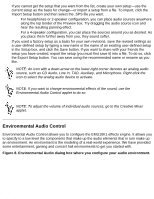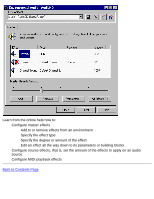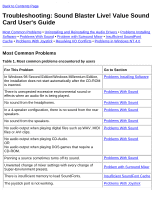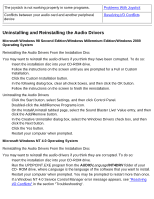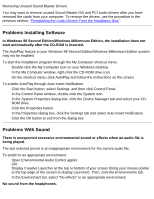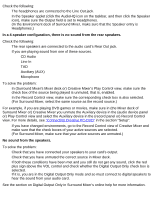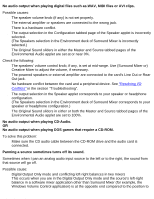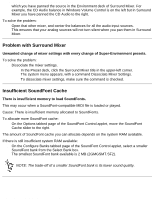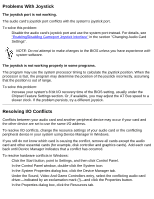HP Pavilion 6600 HP Pavilion PC's - (English) Sound Blaster Live! Value Sound - Page 30
Problems Installing Software, Problems With Sound - desktop
 |
View all HP Pavilion 6600 manuals
Add to My Manuals
Save this manual to your list of manuals |
Page 30 highlights
Troubleshooting: Sound Blaster Live! Value Sound Card User's Guide Removing Unused Sound Blaster Drivers You may want to remove unused Sound Blaster ISA and PCI audio drivers after you have removed the cards from your computer. To remove the drivers, use the procedure in the previous section, "Reinstalling the Audio Drivers From the Installation Disc". Problems Installing Software In Windows 98 Second Edition/Windows Millennium Edition, the installation does not start automatically after the CD-ROM is inserted. The AutoPlay feature in your Windows 98 Second Edition/Windows Millennium Edition system may not be enabled. To start the installation program through the My Computer shortcut menu: 1. Double-click the My Computer icon on your Windows desktop. 2. In the My Computer window, right-click the CD-ROM drive icon. 3. On the shortcut menu, click AutoPlay and follow the instructions on the screen. To enable AutoPlay through Auto Insert Notification: 1. Click the Start button, select Settings, and then click Control Panel. 2. In the Control Panel window, double-click the System icon. 3. In the System Properties dialog box, click the Device Manager tab and select your CDROM drive. 4. Click the Properties button. 5. In the Properties dialog box, click the Settings tab and select Auto Insert Notification. 6. Click the OK button to exit from the dialog box. Problems With Sound There is unexpected excessive environmental sound or effects when an audio file is being played. The last selected preset is an inappropriate environment for the current audio file. To switch to an appropriate environment: 1. Open Environmental Audio Control applet. OR Display Creative Launcher at the top or bottom of your screen (bring your mouse pointer to the top edge of the screen to display Launcher). Then, click the Environments tab. 2. In the Environment list, select "No effects" or an appropriate environment. No sound from the headphones. file:///C|/Terrys/trouble.htm (3 of 8) [1/2/2001 2:12:47 PM]