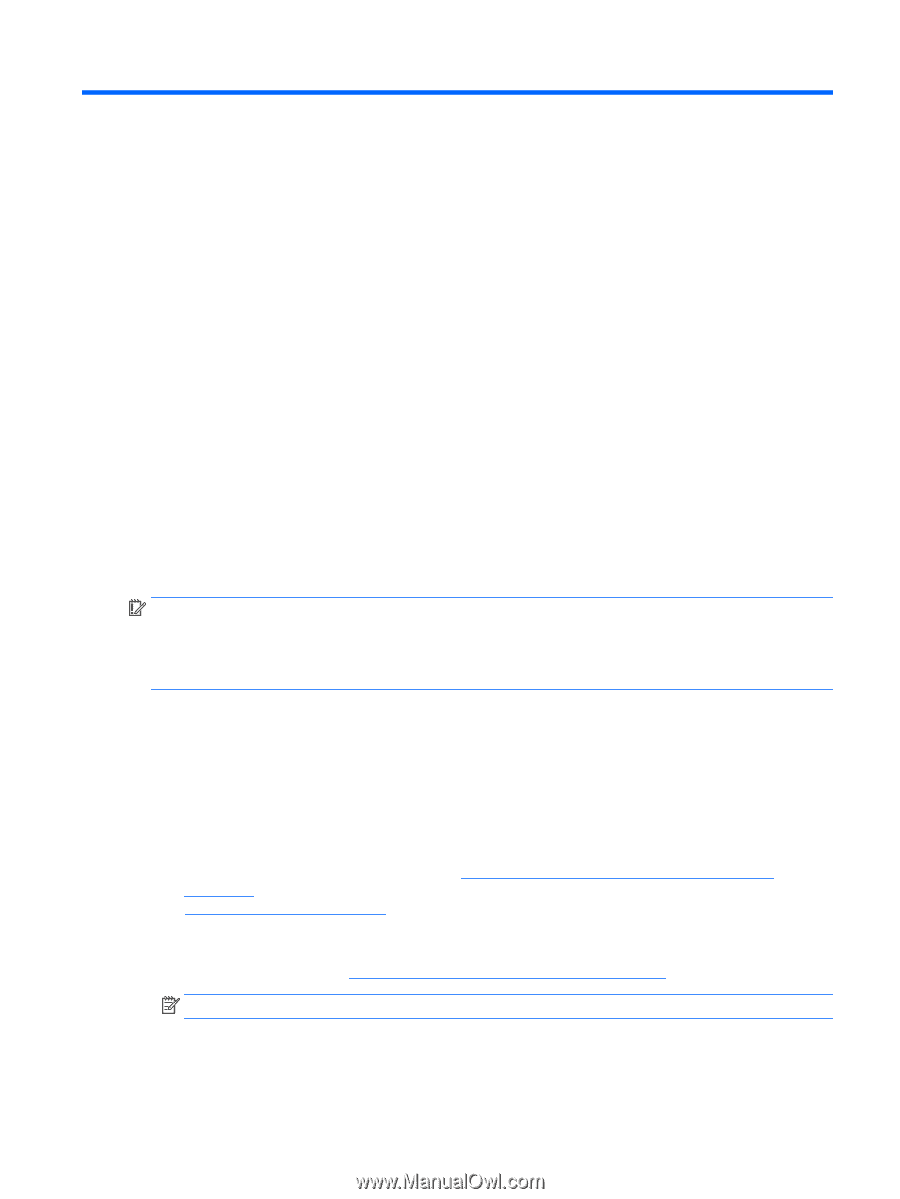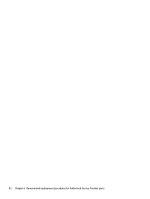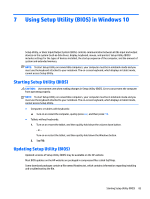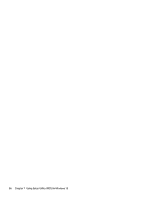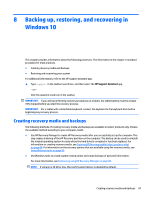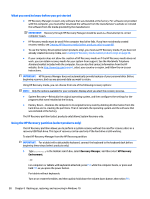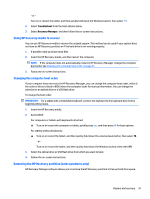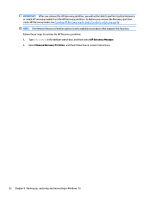HP Pavilion Gaming 15-ak000 Maintenance and Service Guide - Page 95
Backing up, restoring, and recovering in Windows 10, Creating recovery media and backups
 |
View all HP Pavilion Gaming 15-ak000 manuals
Add to My Manuals
Save this manual to your list of manuals |
Page 95 highlights
8 Backing up, restoring, and recovering in Windows 10 This chapter provides information about the following processes. The information in the chapter is standard procedure for most products. ● Creating recovery media and backups ● Restoring and recovering your system For additional information, refer to the HP support assistant app. ▲ Type support in the taskbar search box, and then select the HP Support Assistant app. ‒ or - Click the question mark icon in the taskbar. IMPORTANT: If you will be performing recovery procedures on a tablet, the tablet battery must be at least 70% charged before you start the recovery process. IMPORTANT: For a tablet with a detachable keyboard, connect the keyboard to the keyboard dock before beginning any recovery process. Creating recovery media and backups The following methods of creating recovery media and backups are available on select products only. Choose the available method according to your computer model. ● Use HP Recovery Manager to create HP Recovery media after you successfully set up the computer. This step creates a backup of the HP Recovery partition on the computer. The backup can be used to reinstall the original operating system in cases where the hard drive is corrupted or has been replaced. For information on creating recovery media, see Creating HP Recovery media (select products only) on page 88. For information on the recovery options that are available using the recovery media, see Using Windows tools on page 89. ● Use Windows tools to create system restore points and create backups of personal information. For more information, see Recovering using HP Recovery Manager on page 89. NOTE: If storage is 32 GB or less, Microsoft System Restore is disabled by default. Creating recovery media and backups 87