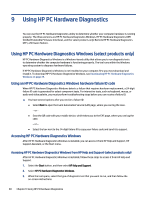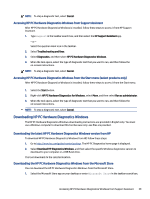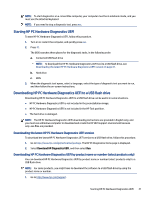HP Pavilion Gaming Desktop PC TG01-2000a User Guide - Page 51
To customize Remote HP PC Hardware Diagnostics UEFI settings, follow these steps
 |
View all HP Pavilion Gaming Desktop PC TG01-2000a manuals
Add to My Manuals
Save this manual to your list of manuals |
Page 51 highlights
● Display status information about the diagnostics run previously. To customize Remote HP PC Hardware Diagnostics UEFI settings, follow these steps: 1. Turn on or restart the computer, and when the HP logo appears, press f10 to enter Computer Setup. 2. Select Advanced, and then select Settings. 3. Make your customization selections. 4. Select Main, and then Save Changes and Exit to save your settings. Your changes take effect when the computer restarts. Customizing Remote HP PC Hardware Diagnostics UEFI settings 43

●
Display status information about the diagnostics run previously.
To customize Remote HP PC Hardware Diagnostics UEFI settings, follow these steps:
1.
Turn on or restart the computer, and when the HP logo appears, press
f10
to enter Computer Setup.
2.
Select
Advanced
, and then select
Settings
.
3.
Make your customization selections.
4.
Select
Main
, and then
Save Changes and Exit
to save your settings.
Your changes take effect when the computer restarts.
Customizing Remote HP PC Hardware Diagnostics UEFI settings
43