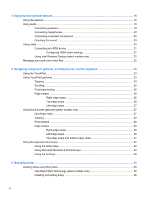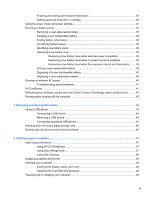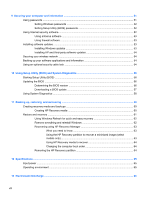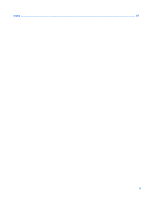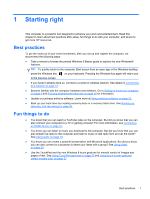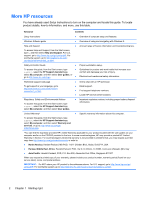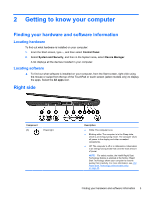HP Pavilion Sleekbook 14-b032wm User Guide - Windows 8 - Page 11
Starting right, Best practices, Fun things to
 |
View all HP Pavilion Sleekbook 14-b032wm manuals
Add to My Manuals
Save this manual to your list of manuals |
Page 11 highlights
1 Starting right This computer is a powerful tool designed to enhance your work and entertainment. Read this chapter to learn about best practices after setup, fun things to do with your computer, and where to get more HP resources. Best practices To get the most out of your smart investment, after you set up and register the computer, we recommend the following steps: ● Take a minute to browse the printed Windows 8 Basics guide to explore the new Windows® features. TIP: To quickly return to the computer Start screen from an open app or the Windows desktop, press the Windows key on your keyboard. Pressing the Windows key again will return you to the previous screen. ● If you haven't already done so, connect to a wired or wireless network. See details in Connecting to a network on page 13. ● Become familiar with the computer hardware and software. Go to Getting to know your computer on page 3 and Enjoying entertainment features on page 18 for information. ● Update or purchase antivirus software. Learn more at Using antivirus software on page 53. ● Back up your hard drive by creating recovery discs or a recovery flash drive. See Backing up, restoring, and recovering on page 59. Fun things to do ● You know that you can watch a YouTube video on the computer. But did you know that you can also connect your computer to a TV or gaming console? For more information, see Connecting an HDMI device on page 21. ● You know you can listen to music you download to the computer. But did you know that you can also stream live radio to the computer and listen to music or talk radio from all over the world? See Using audio on page 19. ● You know you can create a powerful presentation with Microsoft applications. But did you know you can also connect to a projector to share your ideas with a group? See Using video on page 20. ● Use the TouchPad and the new Windows 8 touch gestures for smooth control of images and pages of text. See Using TouchPad gestures on page 23 and Using touch screen gestures (select models only) on page 27. Best practices 1