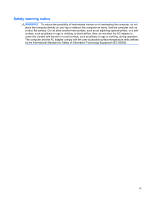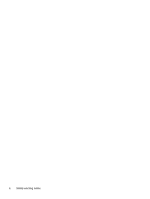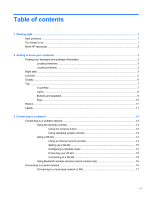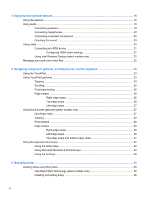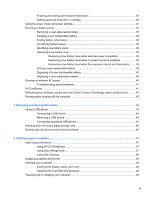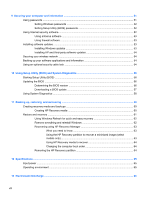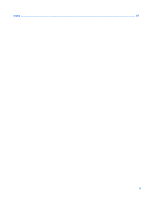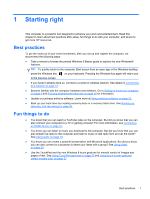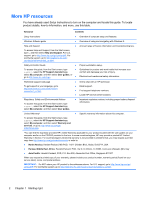Enabling and exiting user-initiated Hibernation
.................................................................
36
Setting password protection on wakeup
............................................................................
36
Using the power meter and power settings
........................................................................................
37
Running on battery power
..................................................................................................................
37
Removing a user-replaceable battery
................................................................................
37
Installing a user-replaceable battery
..................................................................................
38
Finding battery information
................................................................................................
38
Conserving battery power
..................................................................................................
39
Identifying low battery levels
..............................................................................................
39
Resolving a low battery level
.............................................................................................
39
Resolving a low battery level when external power is available
........................
39
Resolving a low battery level when no power source is available
.....................
39
Resolving a low battery level when the computer cannot exit Hibernation
.......
39
Storing a user-replaceable battery
.....................................................................................
39
Disposing of a user-replaceable battery
............................................................................
40
Replacing a user-replaceable battery
................................................................................
40
Running on external AC power
..........................................................................................................
40
Troubleshooting power problems
......................................................................................
41
HP CoolSense
....................................................................................................................................
41
Refreshing your software content with Intel Smart Connect Technology (select models only)
..........
42
Shutting down (turning off) the computer
...........................................................................................
42
7
Managing and sharing information
.............................................................................................................
43
Using a USB device
...........................................................................................................................
43
Connecting a USB device
..................................................................................................
44
Removing a USB device
....................................................................................................
44
Connecting a powered USB device
...................................................................................
44
Inserting and removing a digital storage card
....................................................................................
45
Sharing data and drives and accessing software
...............................................................................
46
8
Maintaining your computer
..........................................................................................................................
47
Improving performance
......................................................................................................................
47
Using HP 3D DriveGuard
...................................................................................................
47
Using Disk Defragmenter
...................................................................................................
47
Using Disk Cleanup
...........................................................................................................
48
Updating programs and drivers
..........................................................................................................
48
Cleaning your computer
.....................................................................................................................
48
Cleaning the display, sides, and cover
..............................................................................
48
Cleaning the TouchPad and keyboard
..............................................................................
49
Traveling with or shipping your computer
...........................................................................................
49
vii