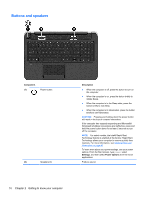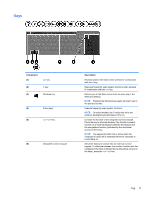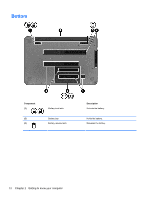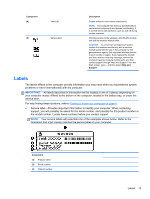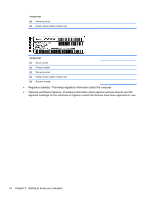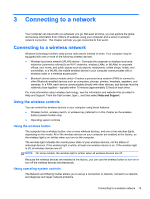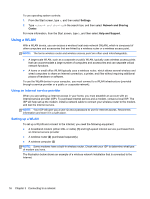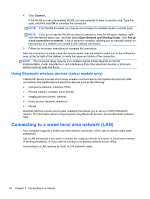HP Pavilion TouchSmart 15-n300 User Guide - Page 23
Labels, your computer model: Affixed to the bottom of the computer, located in the battery bay
 |
View all HP Pavilion TouchSmart 15-n300 manuals
Add to My Manuals
Save this manual to your list of manuals |
Page 23 highlights
Component (4) Vents (6) (5) Service door Description Enable airflow to cool internal components. NOTE: The computer fan starts up automatically to cool internal components and prevent overheating. It is normal for the internal fan to cycle on and off during routine operation. Provides access to the wireless LAN (WLAN) module slot and the memory module slots. CAUTION: To prevent an unresponsive system, replace the wireless module only with a wireless module authorized for use in the computer by the governmental agency that regulates wireless devices in your country or region. If you replace the module and then receive a warning message, remove the module to restore computer functionality, and then contact support through Help and Support. From the Start screen, type h, and then select Help and Support. Labels The labels affixed to the computer provide information you may need when you troubleshoot system problems or travel internationally with the computer. IMPORTANT: All labels described in this section will be located in one of 3 places depending on your computer model: Affixed to the bottom of the computer, located in the battery bay, or under the service door. For help finding these locations, refer to Getting to know your computer on page 4. ● Service label-Provides important information to identify your computer. When contacting support, you will probably be asked for the serial number, and possibly for the product number or the model number. Locate these numbers before you contact support. NOTE: Your service labels will resemble one of the examples shown below. Refer to the illustration that most closely matches the service label on your computer. Component (1) Product name (2) Serial number (3) Product number Labels 13