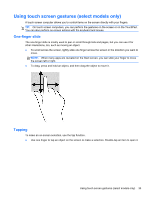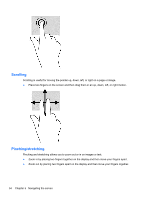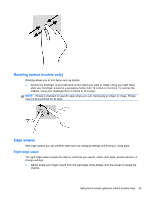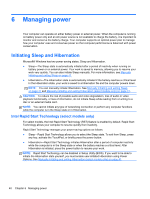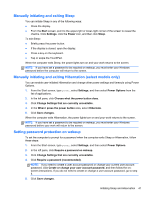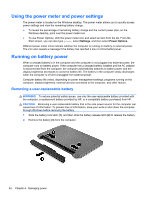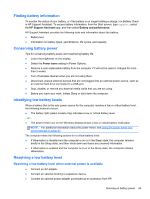HP Pavilion TouchSmart 15-n300 User Guide - Page 48
Using Microsoft Windows 8 shortcut keys
 |
View all HP Pavilion TouchSmart 15-n300 manuals
Add to My Manuals
Save this manual to your list of manuals |
Page 48 highlights
Icon Key Description f1 Opens Help and Support, which provides tutorials, information about the Windows operating system and your computer, answers to questions, and updates to your computer. Help and Support also provides automated troubleshooting tools and access to support. f2 Decreases the screen brightness incrementally as long as you hold down the key. f3 Increases the screen brightness incrementally as long as you hold down the key. f4 Switches the screen image between display devices connected to the system. For example, if a monitor is connected to the computer, pressing this key alternates the screen image from the computer display to the monitor display to a simultaneous display on both the computer and the monitor. f5 On select models, turns the radiance backlight keyboard feature off or on. NOTE: To conserve battery power, turn off this feature. f6 Mutes or restores speaker sound. f7 Decreases speaker volume incrementally as long as you hold down the key. f8 Increases speaker volume incrementally as long as you hold down the key. f9 Plays the previous track of an audio CD or the previous section of a DVD or a BD. f10 Begins, pauses, or resumes playback of an audio CD, a DVD, or a BD. f11 Plays the next track of an audio CD or the next section of a DVD or a BD. f12 Turns the wireless feature on or off. NOTE: A wireless network must be set up before a wireless connection is possible. Using Microsoft Windows 8 shortcut keys Microsoft Windows 8 provides shortcuts to perform actions quickly. Press the Windows key in combination with a designated key in the table to perform the action. Shortcut Key key Description Returns you to the Start screen from an open app or the Windows desktop. NOTE: Pressing the key again returns you to the previous screen. 38 Chapter 5 Navigating the screen