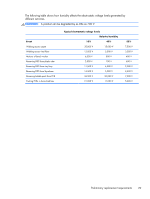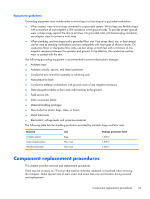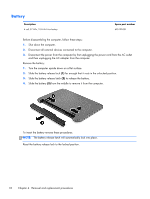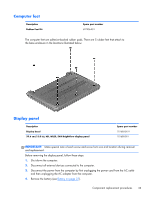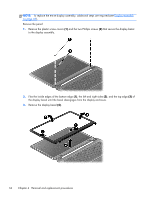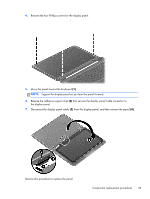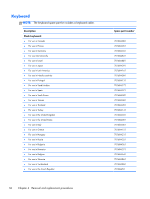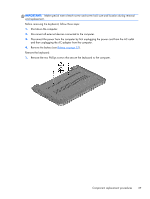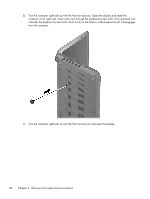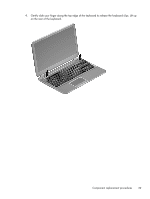HP Pavilion Ultrabook 15-b000 HP Pavilion Sleekbook 15 Maintenance and Service - Page 42
the left and right sides, Flex the inside edges of the bottom edge
 |
View all HP Pavilion Ultrabook 15-b000 manuals
Add to My Manuals
Save this manual to your list of manuals |
Page 42 highlights
NOTE: To replace the entire display assembly, additional steps are required (see Display Assembly on page 68). Remove the panel: 1. Remove the plastic screw covers (1) and the two Phillips screws (2) that secure the display bezel to the display assembly. 2. Flex the inside edges of the bottom edge (1), the left and right sides (2), and the top edge (3) of the display bezel until the bezel disengages from the display enclosure. 3. Remove the display bezel (4). 34 Chapter 4 Removal and replacement procedures

NOTE:
To replace the entire display assembly, additional steps are required (see
Display Assembly
on page
68
).
Remove the panel:
1.
Remove the plastic screw covers
(1)
and the two Phillips screws
(2)
that secure the display bezel
to the display assembly.
2.
Flex the inside edges of the bottom edge
(1)
, the left and right sides
(2)
, and the top edge
(3)
of
the display bezel until the bezel disengages from the display enclosure.
3.
Remove the display bezel
(4)
.
34
Chapter 4
Removal and replacement procedures