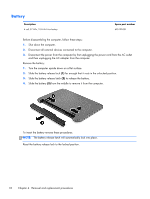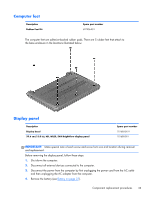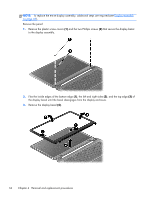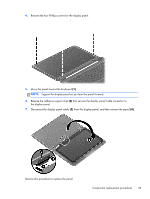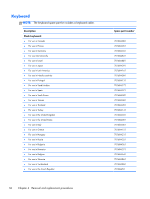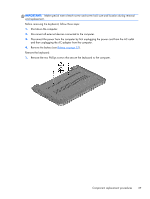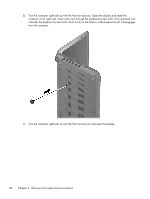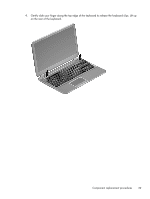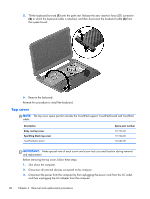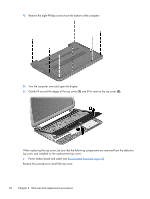HP Pavilion Ultrabook 15-b000 HP Pavilion Sleekbook 15 Maintenance and Service - Page 45
IMPORTANT, and then unplugging the AC adapter from the computer.
 |
View all HP Pavilion Ultrabook 15-b000 manuals
Add to My Manuals
Save this manual to your list of manuals |
Page 45 highlights
IMPORTANT: Make special note of each screw and screw lock size and location during removal and replacement. Before removing the keyboard, follow these steps: 1. Shut down the computer. 2. Disconnect all external devices connected to the computer. 3. Disconnect the power from the computer by first unplugging the power cord from the AC outlet and then unplugging the AC adapter from the computer. 4. Remove the battery (see Battery on page 32). Remove the keyboard: 1. Remove the two Phillips screws that secure the keyboard to the computer. Component replacement procedures 37

IMPORTANT:
Make special note of each screw and screw lock size and location during removal
and replacement.
Before removing the keyboard, follow these steps:
1.
Shut down the computer.
2.
Disconnect all external devices connected to the computer.
3.
Disconnect the power from the computer by first unplugging the power cord from the AC outlet
and then unplugging the AC adapter from the computer.
4.
Remove the battery (see
Battery
on page
32
).
Remove the keyboard:
1.
Remove the two Phillips screws that secure the keyboard to the computer.
Component replacement procedures
37