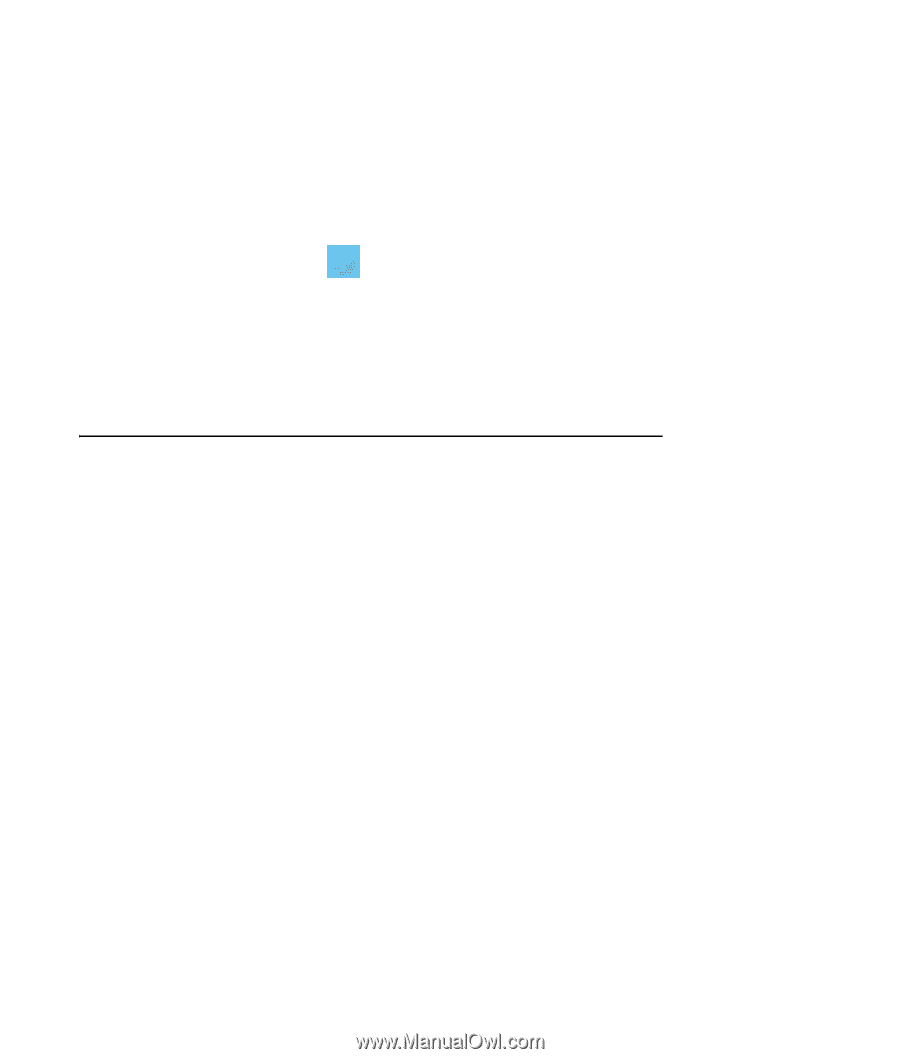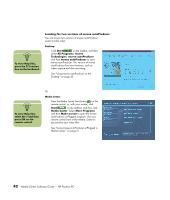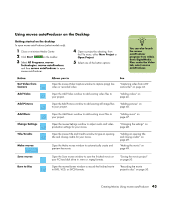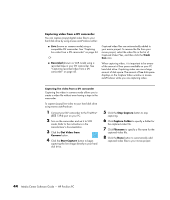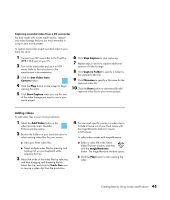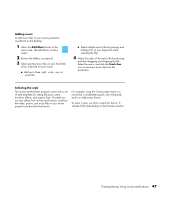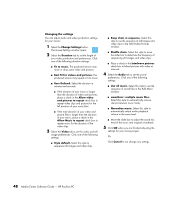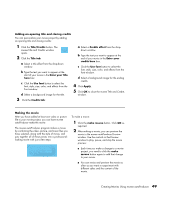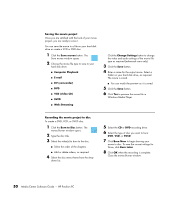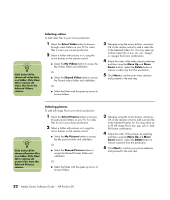HP Pavilion a1200 HP Pavilion PC Media Center Software Guide - Page 51
Adding music, Selecting the style, Trash Can
 |
View all HP Pavilion a1200 manuals
Add to My Manuals
Save this manual to your list of manuals |
Page 51 highlights
Adding music To add music files to your movie production soundtrack on the desktop: 1 Select the Add Music button in the music area. The Add Music window opens. 2 Browse the folders, as required. 3 Select existing music files on your hard disk drive, if desired for your movie: ■ Add up to three .mp3, .m4a, .wav, or .wma files. ■ Select multiple music files by pressing and holding Ctrl on your keyboard while selecting the files. 4 Adjust the order of the music files by selecting and then dragging and dropping the file. Select the music, and click the Trash Can icon to remove a music clip from the production. Selecting the style The muvee autoProducer program comes with a set of style templates for setting the pace, scene transition effects, and caption fonts. The style you use also affects how muvee autoProducer combines the video, picture, and music files in your movie project to produce the final movie. For example, using the Cinema style results in a movie that is moderately paced, color enhanced, and in a wide-screen format. To select a style, just click a style from the list. A sample of the style displays in the Preview window. Creating Movies Using muvee autoProducer 47