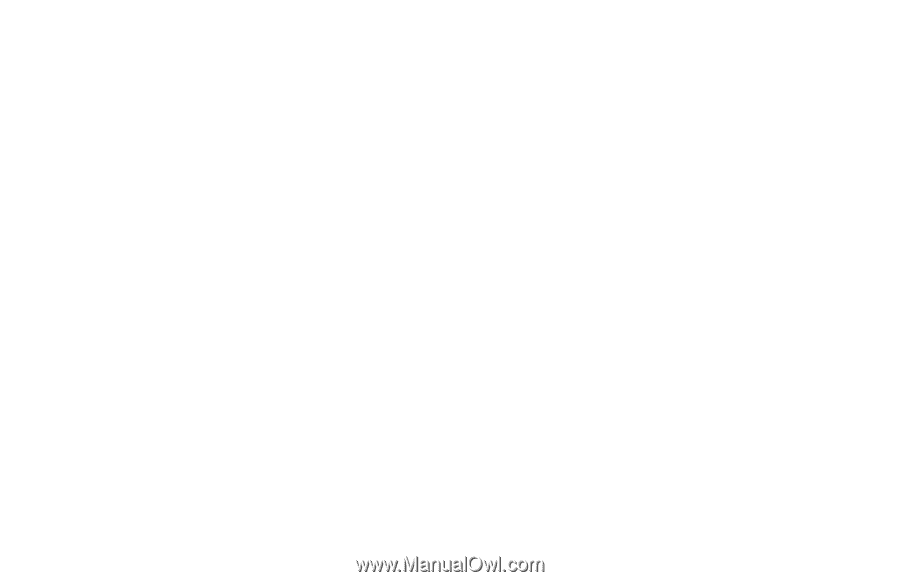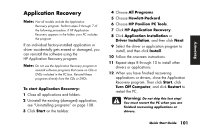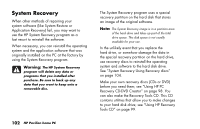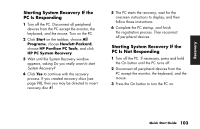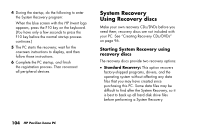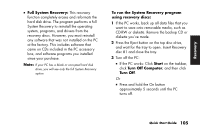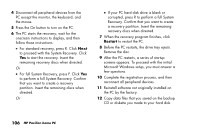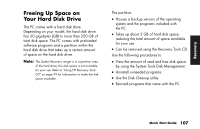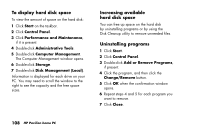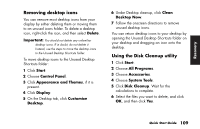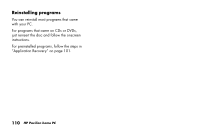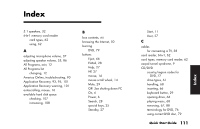HP Pavilion a200 HP Pavilion Desktop PCs - (English) Quick Start Guide PAV NA/ - Page 136
For full System Recovery, press F. Click
 |
View all HP Pavilion a200 manuals
Add to My Manuals
Save this manual to your list of manuals |
Page 136 highlights
4 Disconnect all peripheral devices from the PC except the monitor, the keyboard, and the mouse. 5 Press the On button to turn on the PC. 6 The PC starts the recovery; wait for the onscreen instructions to display, and then follow those instructions. For standard recovery, press R. Click Next to proceed with the System Recovery. Click Yes to start the recovery. Insert the remaining recovery discs when directed. Or For full System Recovery, press F. Click Yes to perform a full System Recovery. Confirm that you want to create a recovery partition. Insert the remaining discs when directed. Or If your PC hard disk drive is blank or corrupted, press R to perform a full System Recovery. Confirm that you want to create a recovery partition. Insert the remaining recovery discs when directed. 7 When the recovery program finishes, click Restart to restart the PC. 8 Before the PC restarts, the drive tray ejects. Remove the disc. 9 After the PC restarts, a series of startup screens appears. To proceed with the initial Microsoft Windows setup, you must answer a few questions. 10 Complete the registration process, and then reconnect all peripheral devices. 11 Reinstall software not originally installed on the PC by the factory. 12 Copy data files that you saved on the backup CD or diskette you made to your hard disk. 106 HP Pavilion home PC