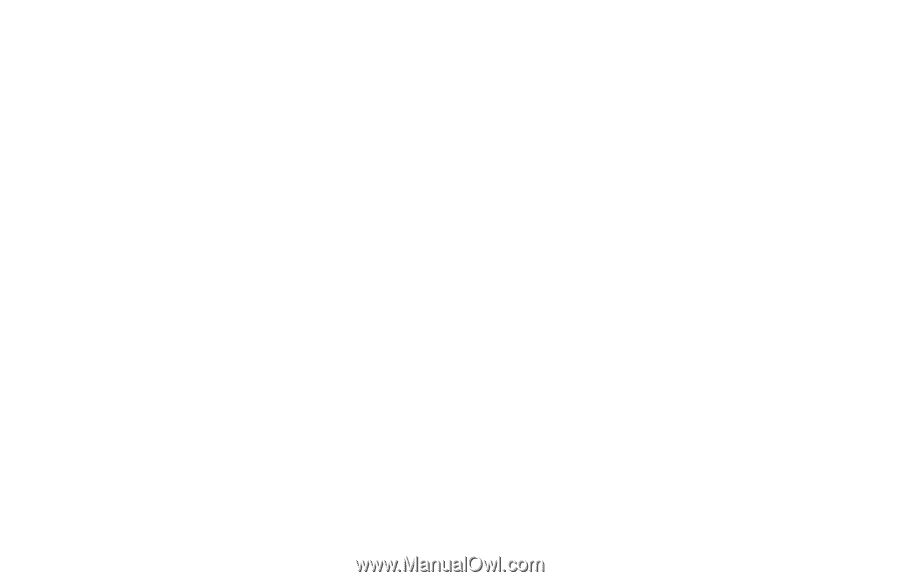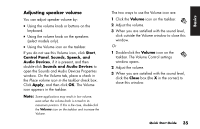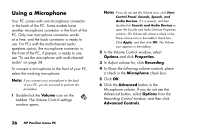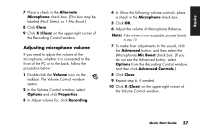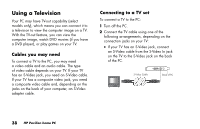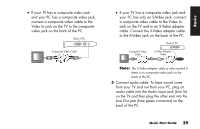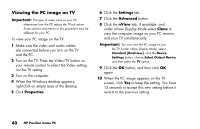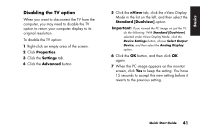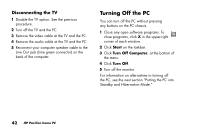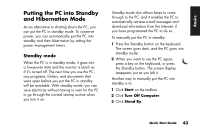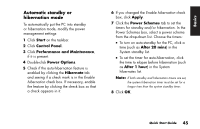HP Pavilion a200 HP Pavilion Desktop PCs - (English) Quick Start Guide PAV NA/ - Page 70
Viewing the PC image on TV
 |
View all HP Pavilion a200 manuals
Add to My Manuals
Save this manual to your list of manuals |
Page 70 highlights
Viewing the PC image on TV Important: The type of video card on your PC determines how the PC selects the TV-out option. Some options and menus in this procedure may be different for your PC. To view your PC image on the TV: 1 Make sure the video and audio cables are connected before you turn on the TV and the PC. 2 Turn on the TV. Press the Video/TV button on your remote control to select the Video setting, not the TV setting. 3 Turn on the computer. 4 When the Windows desktop appears, right-click an empty area of the desktop. 5 Click Properties. 6 Click the Settings tab. 7 Click the Advanced button. 8 Click the nView tab, if available, and under nView Display Mode select Clone to view the computer image on your PC monitor and your TV simultaneously. Important: You can view the PC image on just the TV. Under nView Display Mode, select Standard [Dualview], click the Device Settings button, choose Select Output Device, and then select the TV option. 9 Click the OK button, and then click OK again. 10 When the PC image appears on the TV screen, click Yes to keep the setting. You have 15 seconds to accept this new setting before it reverts to the previous setting. 40 HP Pavilion home PC