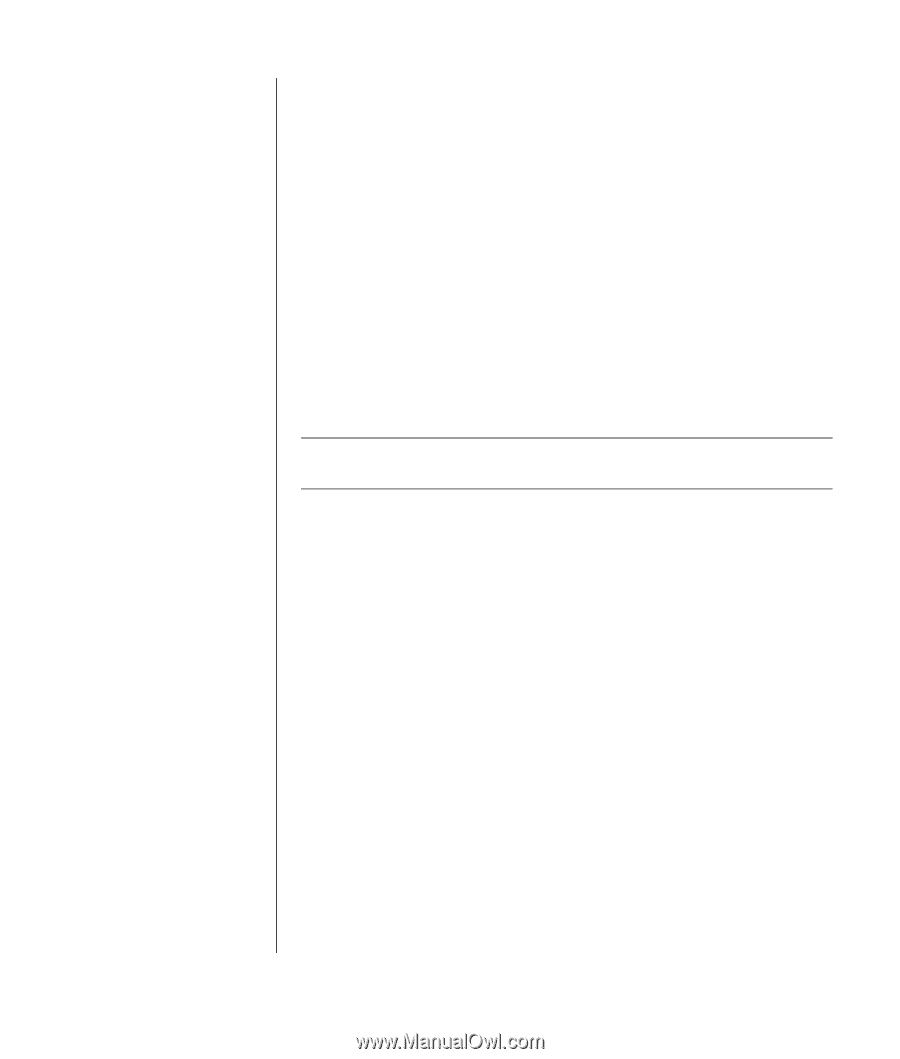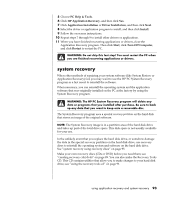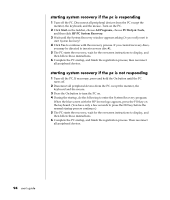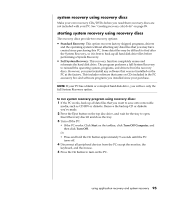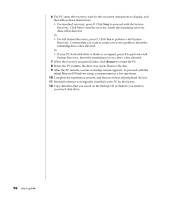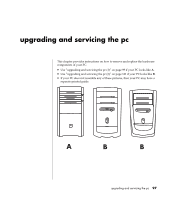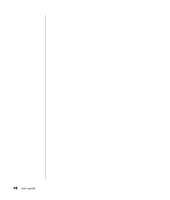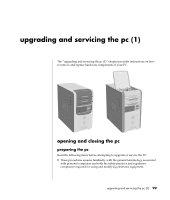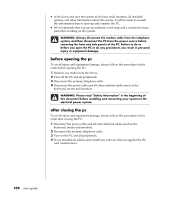HP Pavilion a300 HP Pavilion Desktop PCs - (English) Users Guide 5990-6416 - Page 103
system recovery using recovery discs, starting system recovery using recovery discs
 |
View all HP Pavilion a300 manuals
Add to My Manuals
Save this manual to your list of manuals |
Page 103 highlights
system recovery using recovery discs Make your own recovery CDs/DVDs before you need them; recovery discs are not included with your PC. See "creating recovery cds/dvds" on page 89. starting system recovery using recovery discs The recovery discs provide two recovery options: • Standard Recovery: This option recovers factory-shipped programs, drivers and the operating system without affecting any data files that you may have created since purchasing this PC. Some data files may be difficult to find after the System Recovery, so it is best to back up all hard disk drive files before performing a System Recovery. • Full System Recovery: This recovery function completely erases and reformats the hard disk drive. The program performs a full System Recovery to reinstall the operating system, programs, and drivers from the recovery discs. However, you must reinstall any software that was not installed on the PC at the factory. This includes software that came on CDs included in the PC accessory box and software programs you installed since your purchase. NOTE: If your PC has a blank or corrupted hard disk drive, you will see only the full System Recovery option. to run system recovery program using recovery discs: 1 If the PC works, back up all data files that you want to save onto removable media, such as CD-RW or diskette. Remove the backup CD or diskette you've made. 2 Press the Eject button on the top disc drive, and wait for the tray to open. Insert Recovery disc #1 and close the tray. 3 Turn off the PC: • If the PC works: Click Start on the taskbar, click Turn Off Computer, and then click Turn Off. Or • Press and hold the On button approximately 5 seconds until the PC turns off. 4 Disconnect all peripheral devices from the PC except the monitor, the keyboard, and the mouse. 5 Press the On button to turn on the PC. using application recovery and system recovery 95