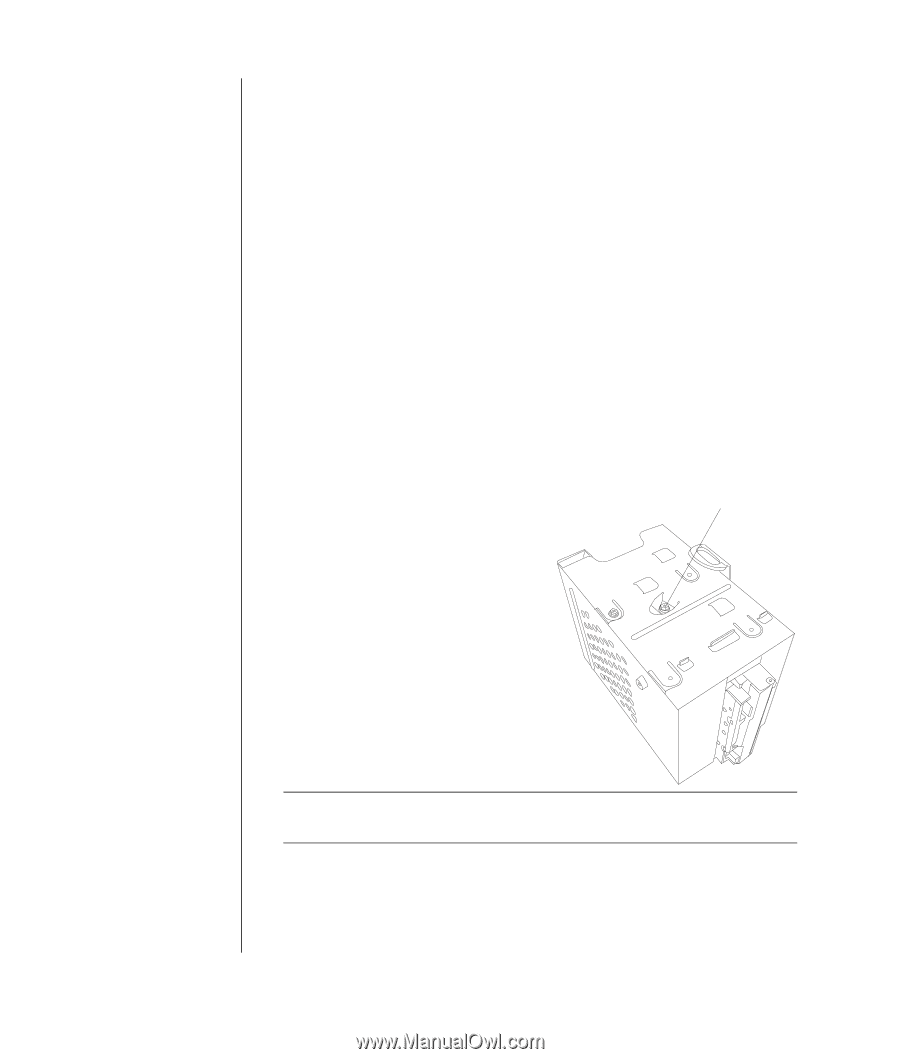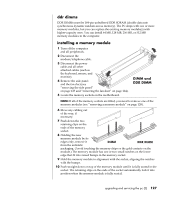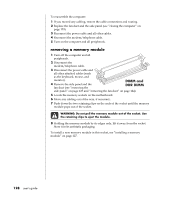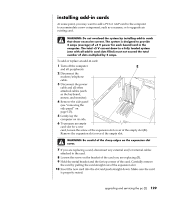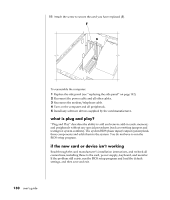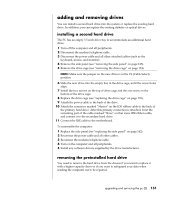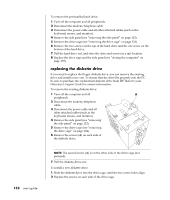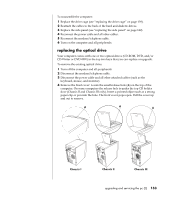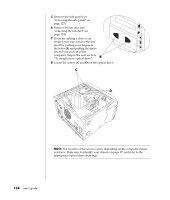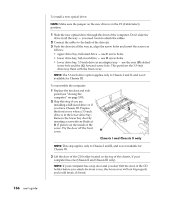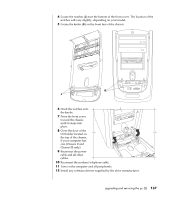HP Pavilion a300 HP Pavilion Desktop PCs - (English) Users Guide 5990-6416 - Page 140
replacing the diskette drive
 |
View all HP Pavilion a300 manuals
Add to My Manuals
Save this manual to your list of manuals |
Page 140 highlights
132 user's guide To remove the preinstalled hard drive: 1 Turn off the computer and all peripherals. 2 Disconnect the modem/telephone cable. 3 Disconnect the power cable and all other attached cables (such as the keyboard, mouse, and monitor). 4 Remove the side panel (see "removing the side panel" on page 123). 5 Remove the drive cage (see "removing the drive cage" on page 124). 6 Remove the two screws on the top of the hard drive and the one screw on the bottom of the hard drive. 7 Pull the hard drive out, and store the drive and screws in a safe location. 8 Replace the drive cage and the side panel (see "closing the computer" on page 139). replacing the diskette drive If you need to replace the floppy diskette drive, you can remove the existing drive and install a new one. To ensure that the drive fits properly into the PC, be sure to purchase the replacement diskette drive from HP. Refer to your Warranty & Support Guide for contact information. To remove the existing diskette drive: 1 Turn off the computer and all A peripherals. 2 Disconnect the modem/telephone cable. 3 Disconnect the power cable and all other attached cables (such as the keyboard, mouse, and monitor). 4 Remove the side panel (see "removing the side panel" on page 123). 5 Remove the drive cage (see "removing the drive cage" on page 124). 6 Remove the screws (A) on each side of the diskette drive. NOTE: The second screw (A) is on the other side of the drive cage (not pictured). 7 Pull the diskette drive out. To install a new diskette drive: 1 Slide the diskette drive into the drive cage, until the two screw holes align. 2 Replace the screws on each side of the drive cage.