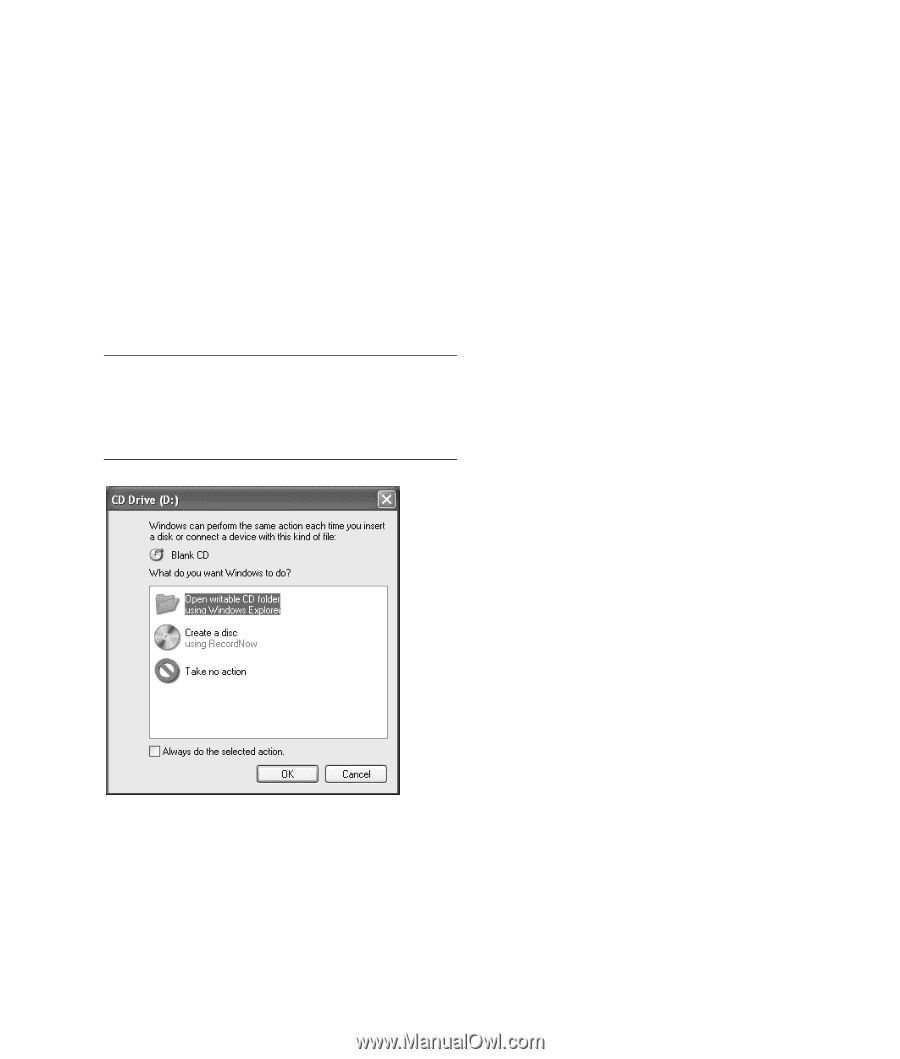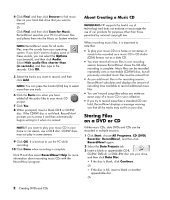HP Pavilion a500 Creating DVDs and CDs With Your DVD Writer / CD Writer Drive - Page 11
Creating Recovery, CD/DVDs for the PC, Setting Automatic, Recording Options - desktop pc specifications
 |
View all HP Pavilion a500 manuals
Add to My Manuals
Save this manual to your list of manuals |
Page 11 highlights
Creating Recovery CD/DVDs for the PC For more information about creating Recovery CDs/DVDs, refer to the User's Guide that came with your PC. Setting Automatic Recording Options When you first insert a blank CD into your DVD Writer/CD Writer drive, Microsoft® Windows® XP may give you options for the type of disc you insert. NOTE: When you insert a blank DVD into your DVD Writer/CD Writer drive, an options window does not appear. You must open the program you want to use with your DVD, and then perform an action. For example, if you insert a blank CD-RW disc, you can select any of these options: • Open writeable CD folder using Windows Explorer. • Create a disc using RecordNow! • Take no action. If this window of options does not appear, you can click Start, My Computer, right-click the DVD Writer/CD Writer drive icon, and then select one of the available options. You can also open a program before you insert a disc. After the program is opened, select an action and follow onscreen instructions within the program. You can choose to have a specific action occur automatically each time you insert a blank CD by selecting the Always do the selected action box. If you later decide that you want to change the option you have set: 1 Click Start. 2 Click My Computer. 3 Right-click the DVD Writer/CD Writer drive icon and select Properties. 4 Click the AutoPlay tab. 5 Click Select an action to perform, select an action, and then click OK. Or Click Prompt me each time to choose an action, and then click OK. If you insert a blank or data disc, a window with options for blank or data discs opens. If the option you want is not listed, you can select Take no action, and then click OK. The window closes, and you can then manually select a different option through the Start menu on the desktop. Here are some of the other options you can choose: • To view the files on the disc you inserted, click Start, My Computer, and then right-click the DVD Writer/CD Writer drive icon and choose Explore. • To view the files on the disc you inserted, click Start, My Computer, and then double-click the DVD Writer/CD Writer drive icon. • To open a particular program, click Start, choose All Programs, and then click the program you want. Creating DVDs and CDs 7