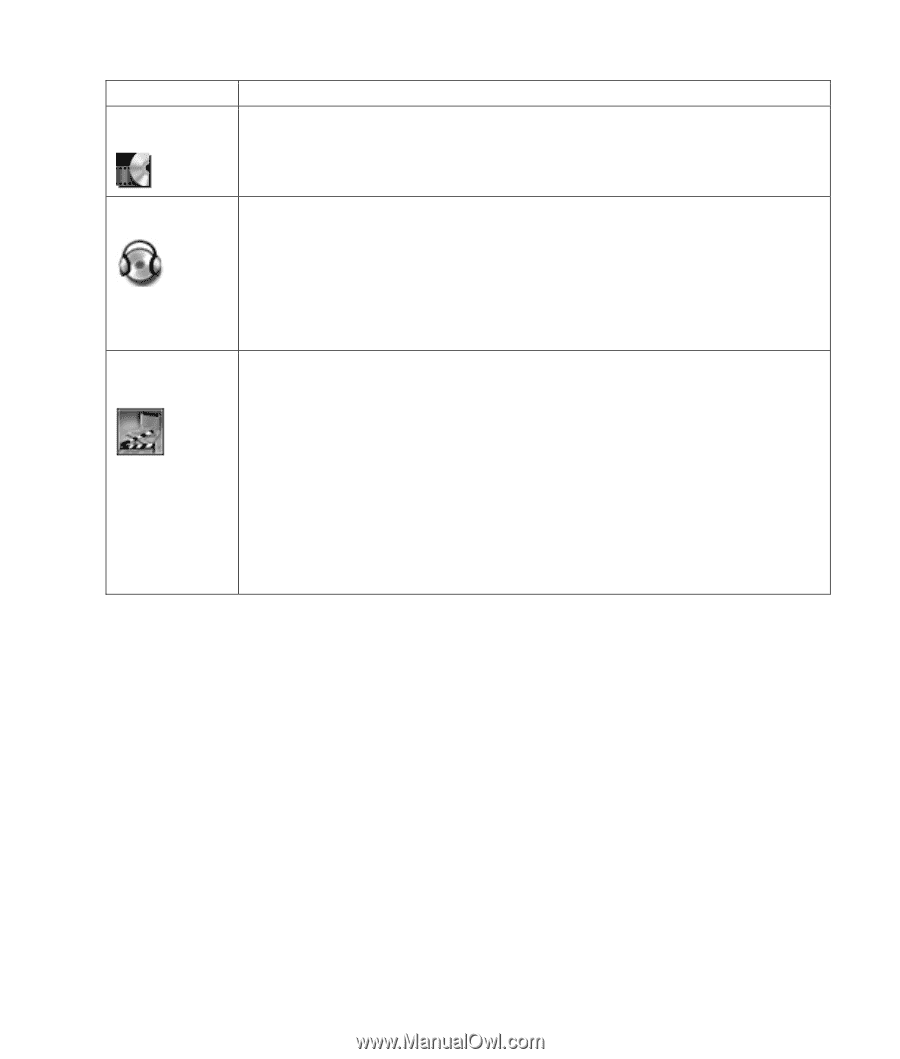HP Pavilion a500 Creating DVDs and CDs With Your DVD Writer / CD Writer Drive - Page 15
Troubleshooting
 |
View all HP Pavilion a500 manuals
Add to My Manuals
Save this manual to your list of manuals |
Page 15 highlights
Software InterVideo WinDVD With this program you can • Play DVD movies and video CDs (VCD). • For more information about playing DVDs with InterVideo WinDVD, refer to the printed information that came with your PC. RecordNow! • Record data and music files. • Record a copy of an existing music or data CD to use on the PC. • Create customized music CDs from CDs in your collection, or from WAV, MP3, or WMA files. These CDs can be played in your home or car stereo. • Copy and share data files. • Copy short video files. NOTE: Video files recorded with RecordNow! can be viewed on a PC but not on home DVD video players. InterVideo • Capture digital and analog video files directly from a digital video (DV) camera, WinDVD Creator VCR, or other analog capture device in a few steps. NOTE: Your PC may not include an analog capture device. • Assemble movies by capturing video clips and scenes into your video project. • Edit your movies. Cut scenes and add music and sound effects, still images, text, video transitions, and voice-overs. • Preview movies during editing and before recording final files. • Create video files, export them to your hard disk drive, to your digital video camera, to a VHS tape or to an e-mail file, and then play them on your PC. • Create video files, record them to DVDs and CDs, and then play them on some set-top DVD players. • Record video files to VCDs and DVDs. • Create MPEG files. Troubleshooting • RecordNow! can record only to the same disc type it records from. For example, you can record a My Recording Failed DVD only to a DVD+R or DVD+RW disc, and you can record a CD only to a CD-R or a CD-RW disc. If your recording failed, try the following and then • When you create a DVD or CD, RecordNow! does record your files again: not let you add a track if it exceeds the available • Close all other programs and don't perform any tasks while recording. • Enable Direct Memory Access (DMA) on your PC. • Reduce maximum recording speed. space on your disc. Most CD-R discs can record about 80 minutes. You can make space available by removing one or more tracks from the list before recording the remaining files to CD. • Make sure you select the correct drive before I Can't Add Files to My Music CD recording. RecordNow! selects the first optical drive it finds, but you can select the drive in RecordNow! before you begin recording. When recording a music CD, RecordNow! creates a closed session CD, which means no additional files can be added to that disc after the initial recording. • Make sure you have enough space available on your hard disk drive for RecordNow! to store a temporary copy of your CD. Creating DVDs and CDs 11