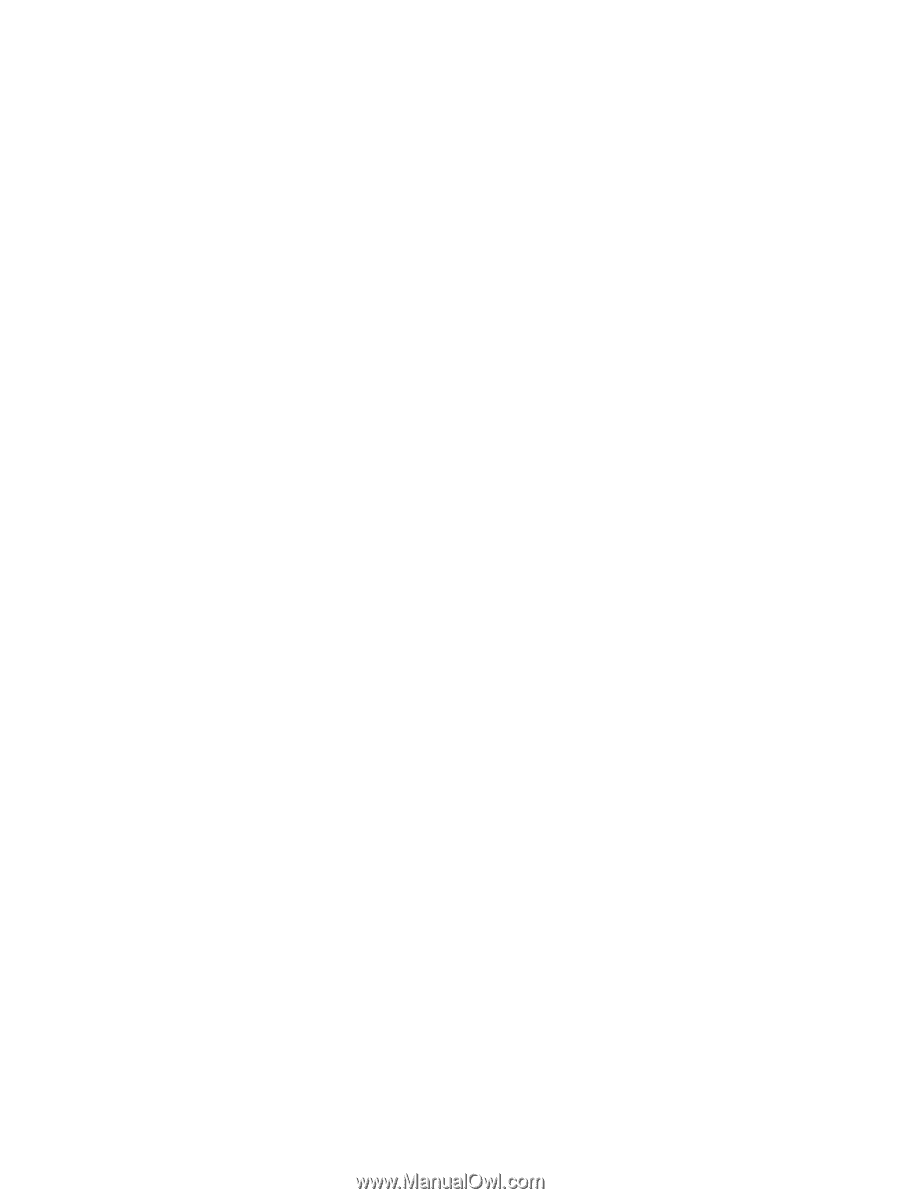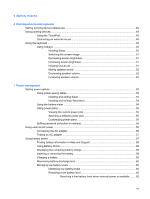Resolving a low battery level when a charged battery is
available
...........................................................................................
62
Resolving a low battery level when no power source is
available
...........................................................................................
62
Resolving a low battery level when the computer cannot exit
Hibernation
.......................................................................................
62
Calibrating a battery
...........................................................................................................
62
Step 1: Fully charge the battery
........................................................................
62
Step 2: Disable Hibernation and Sleep
.............................................................
63
Step 3: Discharge the battery
............................................................................
63
Step 4: Fully recharge the battery
.....................................................................
65
Step 5: Reenable Hibernation and Sleep
..........................................................
65
Conserving battery power
..................................................................................................
65
Storing a battery
................................................................................................................
65
Disposing of a used battery
...............................................................................................
66
Shutting down the computer
...............................................................................................................
66
8
Security
Protecting the computer
.....................................................................................................................
67
Using passwords
................................................................................................................................
67
Setting passwords in Windows
..........................................................................................
68
Setting passwords in Setup Utility
.....................................................................................
68
Administrator password
.....................................................................................
69
Managing an administrator password
...............................................
69
Entering an administrator password
.................................................
69
Power-on password
..........................................................................................
69
Managing a power-on password
......................................................
70
Entering a power-on password
.........................................................
70
Using antivirus software
.....................................................................................................................
71
Using firewall software
.......................................................................................................................
72
Installing critical updates
....................................................................................................................
73
9
Software updates
Updating the BIOS
.............................................................................................................................
75
Determining the BIOS version
...........................................................................................
75
Downloading a BIOS update
.............................................................................................
75
Updating programs and drivers
..........................................................................................................
77
10
Setup Utility
Starting Setup Utility
...........................................................................................................................
78
Using Setup Utility
..............................................................................................................................
78
Changing the language of Setup Utility
.............................................................................
78
Navigating and selecting in Setup Utility
............................................................................
78
viii